FieldTwin Intelligence
With FieldTwin Intelligence you have your own AI assistant for FieldTwin allowing you to have interactive conversations with your FieldTwin Data. Query documentation, User Guides, Account and Project Metadata, Asset definitions, Cost Data etc. You can also upload your own documents such as e.g. Basis of design, best practices, lessons learned from previous projects (corporate memory). In addition, ask it to create reports and graphs, change FT Data etc., and interact with the FieldTwin REST API.
This brings immediate value such as allowing users to get results for questions relating to the current project to accelerate decision making and reduce time to find information. Examples would be:
- What is the total length of all 8" gas production flowlines?”
- Can you list connections with Roughness above 0.7?
- What is the maximum design pressure for PLET single #1 asset?
Use Case Benefits
| Use Case | Benefit | Savings |
|---|---|---|
| Rapid Knowledge Retrieval & Contextual Q&A | Faster access to equipment documents, historical data, and standards | Time (20-30 hrs/week/team), OPEX ($2-3M/year), CAPEX (retrofit avoidance), $200K in knowledge retention |
| Design Validation & Brownfield Queries | Validation of design changes and compliance to specs | Time (5-10 hrs/week/engineer), CAPEX ($1-5M/project), OPEX ($500K-$2M/year), Safety fines avoided ($1M+) |
| Training & Onboarding | Faster onboarding, better knowledge transfer | Readiness 30-50% faster, $250K productivity gain, $1-10M in avoided incidents, $200-500K in training retention |
| Collaboration & Workflow Integration | Improved task coordination and team-wide visibility | 40-80 hrs/week saved, $1.8-$5.4M OPEX, 10-20% productivity boost, $1-10M in safety/compliance savings |
| Real-Time Performance Monitoring & Alerts | Proactive anomaly detection and efficiency improvements | 50-100 hrs/week saved, $1-3M OPEX, $1.8-$5.4M in throughput gains, $1-10M in safety/compliance savings |
| Automated Reporting & Compliance Tracking | Faster reporting and proactive compliance | 5-10 hrs/week/team, $50-100K in staff cost savings, $10K-$1M in fines avoided, $1-10M in safety/compliance savings |
Architecture
- Powered by Large Language Model (LLM) and implementing Retrieval-Augmented Generation (RAG) and Autogen Agents using LangGraph.
- MCP Support (Model Context Protocol) that enables sharing our FieldTwin tools and vector stores e.g. access FT Intelligence inside MS Excel.
MCP Integration
FieldTwin Intelligence supports Model Context Protocol (MCP) integration, enabling you to access FieldTwin's comprehensive documentation and API resources directly within external AI platforms and development environments.
Available Platforms:
- OpenAI AgentKit/AgentBuilder
- Microsoft Copilot Studio
- GitHub Copilot in VS Code
- Cursor IDE
MCP Tools:
getApiDocs- Access FieldTwin API documentationgetGuides- Access FieldTwin user guides and visual documentation
For detailed setup instructions and platform-specific integration guides, see the MCP Integration Documentation.
Getting Started: MCP server credentials are available on request from your FutureOn Customer Success representative.
Installation
To enable FieldTwin Intelligence on your tenant, please contact your FutureOn Customer Success representative.
Navigation
The FieldTwin Intelligence interface is organized into several key sections for efficient project management and AI interaction:
Main Chat Area
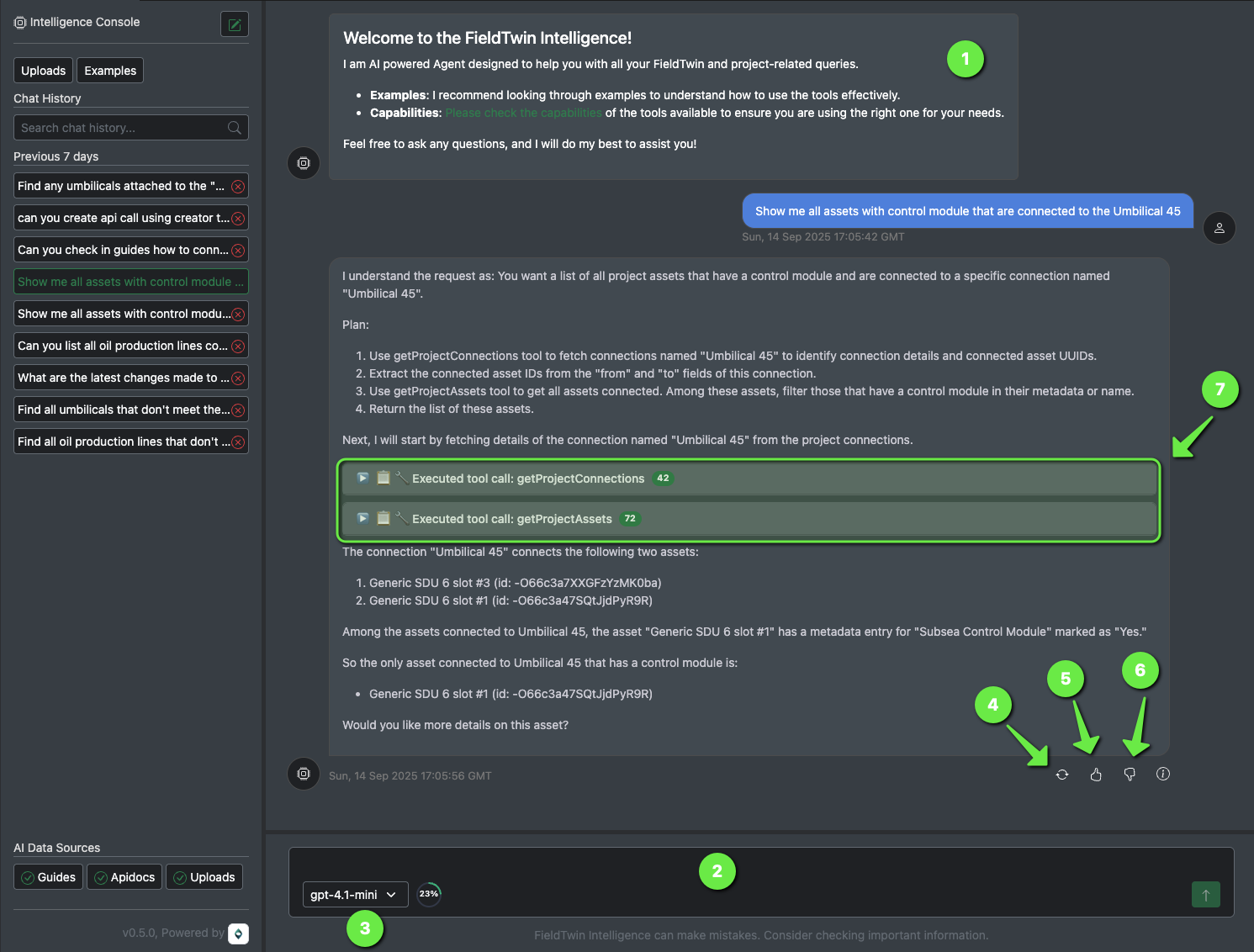
The central chat interface provides an intelligent conversation experience with the AI assistant:
- Welcome Message (#1): The AI introduces itself and provides guidance on getting started with examples and capabilities
- Natural Language Input (#2): Type questions or commands in plain English at the bottom input field
- Model Selection (#3): Choose from available AI models (e.g., gpt-4.1-mini) using the dropdown selector
- Response Actions: Each AI response includes interactive buttons:
- Regenerate (🔄) (#4): Get an alternative response to the same query
- Thumbs Up (👍) (#5): Mark the response as helpful
- Thumbs Down (👎) (#6): Indicate the response needs improvement
- Info (ℹ️): View additional details about size of the response
- Tool Execution Indicators (#7): Visual feedback when the AI is executing tools or accessing data sources
- Conversation Flow: Responses show the AI's reasoning process, tool usage, and step-by-step execution
Chat History
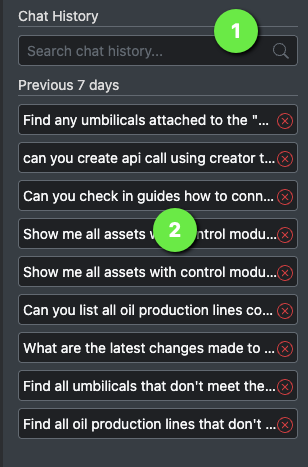
The left sidebar maintains a searchable history of your interactions:
- Search Functionality (#1): Quickly find specific queries using the search bar
- Previous Sessions (#2): Access conversations from the last 7 days, within the last 30 days and older than 30 days.
- Session Management: Each conversation is saved with timestamps and can be resumed
- Quick Access: Click on any previous query to reference or continue that conversation
- Context Preservation: The AI maintains context within each session for follow-up questions
AI Data Sources
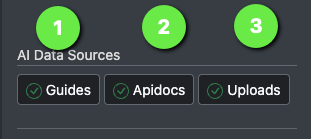
The bottom section shows active data sources the AI can access:
- Guides: Access to FieldTwin user documentation and visual guides (#1)
- Apidocs: FieldTwin API documentation for technical queries (#2)
- Uploads: Your uploaded project-specific files and documents (#3)
- Source Indicators: Visual badges show which data sources are active and available
- Context Awareness: The AI automatically selects relevant sources based on your queries
- Comprehensive Coverage: Multiple data sources ensure thorough and accurate responses
Uploads
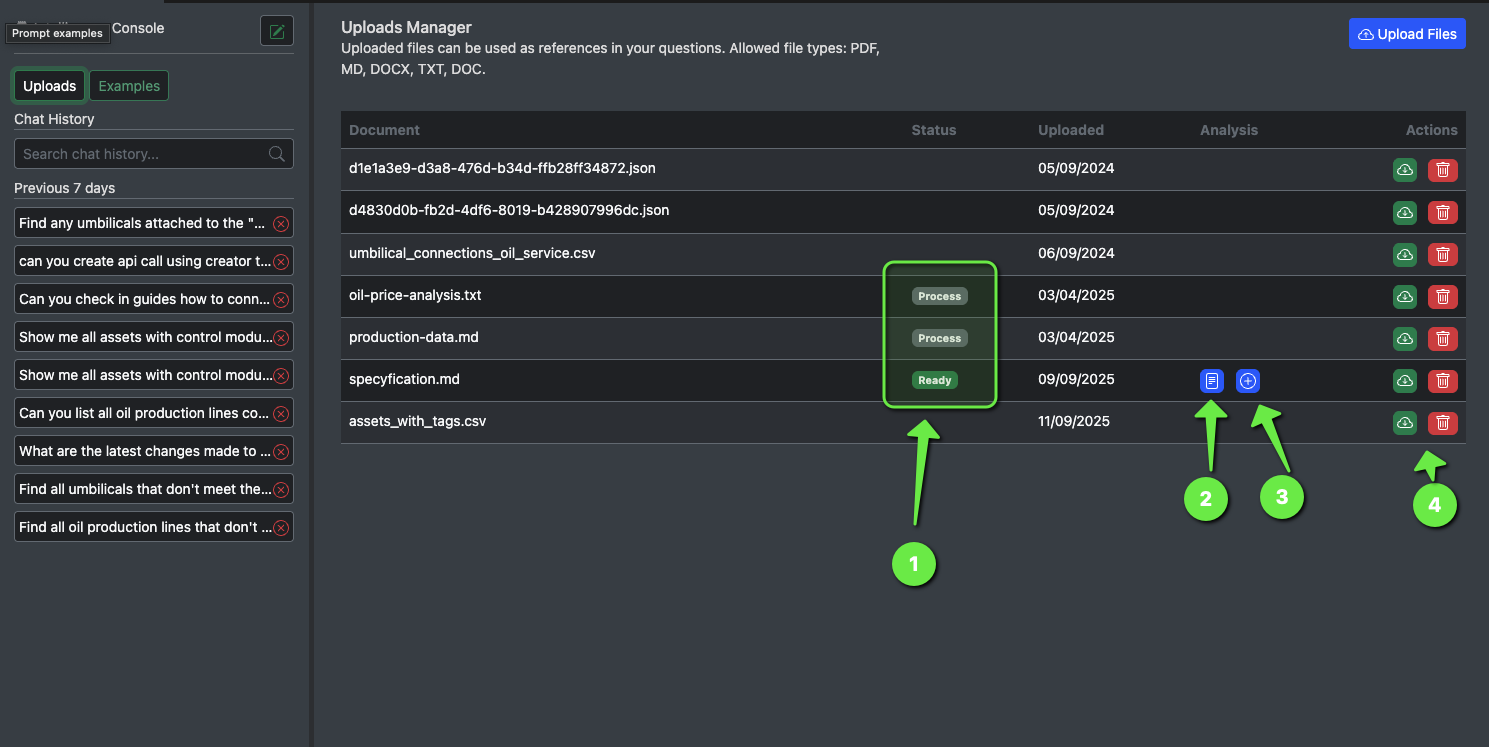
The Uploads Manager allows you to provide additional context through file uploads:
- Supported Formats: PDF, MD, DOCX, TXT, DOC, CSV, and JSON files
- Document Status (#1): Track upload progress with status indicators:
- Ready: File is processed and available for AI queries
- Process: File is being analyzed and indexed
- Analysis Actions: View document analysis (#2) and add to query context (#3)
- File Management: Upload, view, and delete files as needed (#4)
- Integration: Uploaded files become searchable context for AI responses
- Reference Material: Use company documents, specifications, and data files to enhance AI understanding
Examples
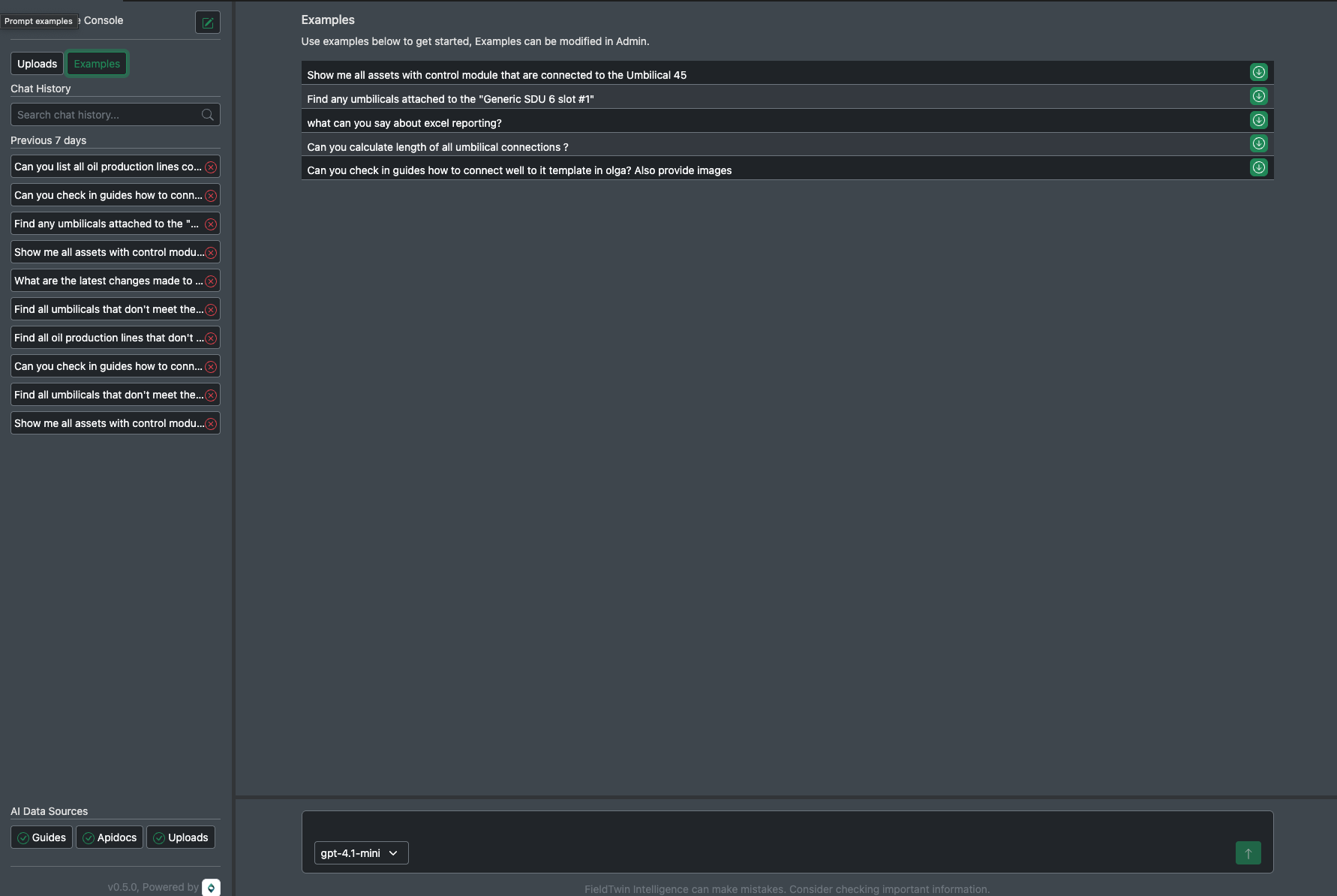
Pre-configured example queries help you understand the system's capabilities:
- Ready-to-Use Queries: Click any example to execute it immediately
- Capability Demonstration: Examples showcase different types of operations:
- Asset and connection queries
- Metadata searches
- Guide lookups with image support
- Data analysis and calculations
- Learning Tool: Use examples to understand proper query formatting and available functions
- Customizable: Examples can be modified in the Admin interface
- Quick Start: Perfect for new users to explore system capabilities
Interface Features
- Responsive Design: Interface adapts to different screen sizes
- Real-time Updates: Live feedback on tool execution and data processing
- Error Handling: Clear error messages and suggestions for resolution
- Accessibility: Keyboard navigation and screen reader support
Admin
The FieldTwin Intelligence Admin interface provides comprehensive management tools for system administrators to configure examples and manage account-level uploads.
Examples Management
The Prompt Examples administration panel allows administrators to create and manage the example queries available to users:
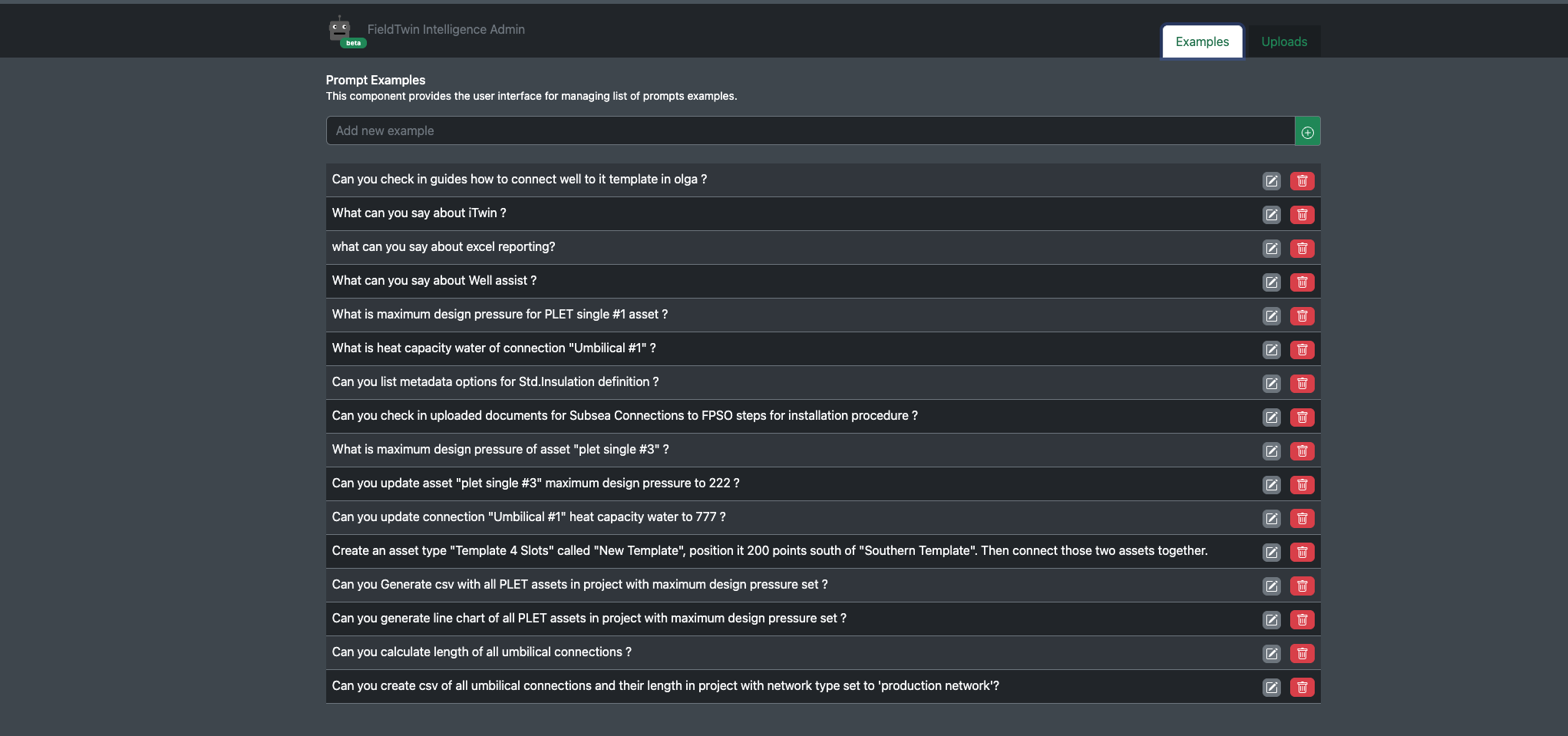
- Example Library: Comprehensive list of pre-configured example queries that demonstrate system capabilities
- Add New Examples: Use the "Add new example" input field with green plus button to create new examples
- Example Management Actions:
- Edit (✏️): Modify existing example queries
- Delete (🗑️): Remove examples from the library
- Real-time Updates: Changes are immediately available to users
Account Uploads Management
The Accounts Uploads section provides centralized management of account-level documentation:
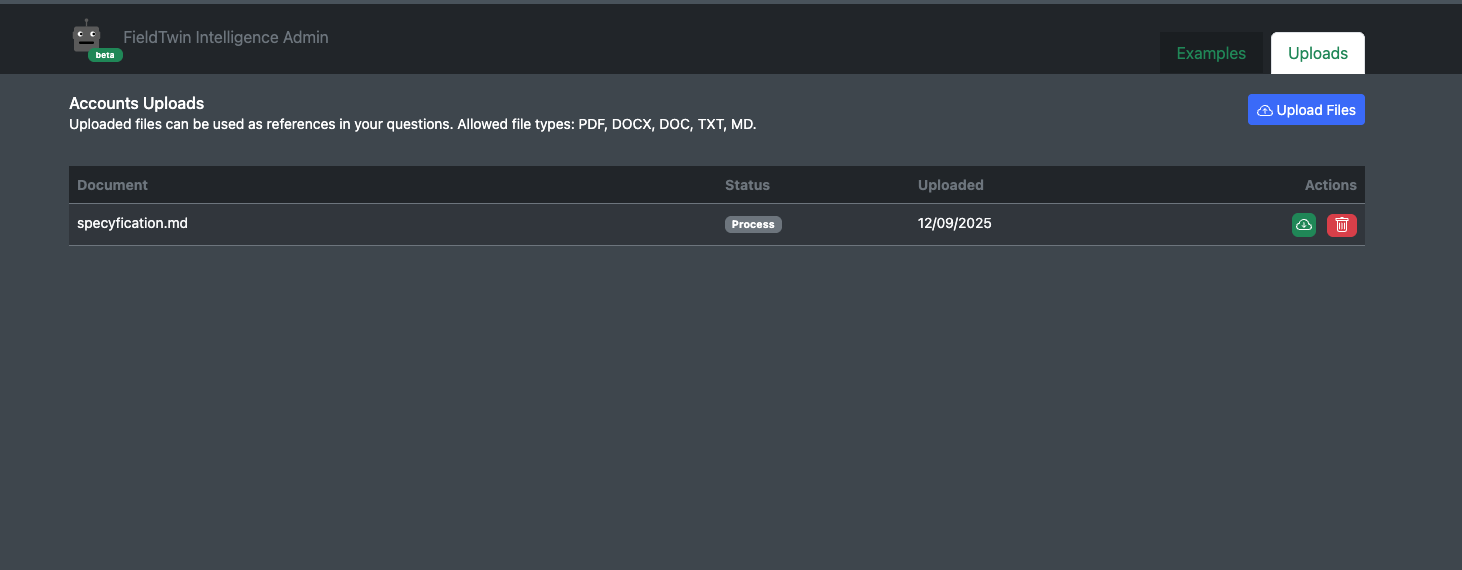
- Document Repository: Manage files that are available across all projects within the account
- Supported File Types: PDF, DOCX, DOC, TXT, MD formats for maximum compatibility
- Upload Management:
- Upload Files Button: Blue button to add new documents to the account library
- Status Tracking: Monitor document processing status ("Process" indicates files being indexed)
- Upload History: Track when documents were added with timestamps
-
File Actions: View and delete uploaded documents as needed
-
Document Integration: Account-level uploads become searchable context for AI responses across all projects
- Knowledge Base: Build a comprehensive company knowledge base accessible to all users
- Reference Material: Store company standards, procedures, handbooks, and technical documentation
Administrative Benefits
- Centralized Control: Manage examples and uploads from a single administrative interface
- Knowledge Management: Maintain consistent access to company documentation across all projects
- Quality Assurance: Ensure examples demonstrate best practices and proper query formatting
- Scalability: Easily expand the example library and document repository as needs grow
Best Practices
- Example Curation: Create examples that showcase different capability areas and complexity levels
- Documentation Standards: Upload well-structured, searchable documents for optimal AI integration
Capabilities
FieldTwin Intelligence provides comprehensive AI-powered capabilities for managing and analyzing FieldTwin projects. The system integrates with FieldTwin's API to provide intelligent assistance across multiple domains:
🏗️ Account & Asset Management
- Asset Discovery: Search and browse account-level asset definitions, connections, wells, shapes, and layers
- Metadata Management: Query and search metadata definitions by name, definition ID, or vendor ID
- Category Management: Access asset categories, connection categories, and design types
- Account Documentation: Full-text search through uploaded company documents, handbooks, and technical files
📊 Project Data Operations
- Asset Querying: Advanced search and filtering of staged assets with support for category and metadata filters
- Connection Analysis: Query project connections (pipes, umbilicals) with filtering by category and metadata
- Well Management: Search and analyze project wells with metadata-based filtering
- Shape & Layer Operations: Query project shapes and layers with type-based filtering
- Change Tracking: Monitor and analyze subproject changes
✏️ Data Modification & Updates
- Bulk Updates: Update properties for multiple assets, connections, wells, shapes, or layers simultaneously
- Metadata Updates: Patch metadata for project objects based on account definitions
- Property Management: Modify names, descriptions, tags, colors, visibility, and other object properties
🏗️ Project Creation & Layout
- Asset Creation: Create new staged assets in projects using account asset definitions
- Connection Building: Create connections between staged assets with socket management
- Well Creation: Add new wells to projects with positioning and configuration
📈 Data Export & Visualization
- CSV Generation: Export project data to downloadable CSV files with custom formatting
- Chart Creation: Generate visual charts from project data using Chart.js
📚 Documentation & API Integration
- User Guide Search: Full-text search through FieldTwin user guides and documentation with image support
- API Documentation: Search FieldTwin API documentation for development support
- API Request Builder: Generate and test API requests directly from the interface
- Upload Analysis: Analyze and search through project-specific uploaded files
🔍 Advanced Search & Intelligence
- Semantic Search: AI-powered similarity search across documentation and uploaded files
- Fuzzy Matching: Intelligent name and category matching with typo tolerance
- Vector Search: Embedding-based document retrieval for precise information finding
- Multi-source Search: Query across account files, project uploads, guides, and API documentation
🔧 Integration Features
- Model Context Protocol (MCP): Standardized tool integration for external AI systems - Learn more about MCP Integration
- Real-time Updates: Live project data synchronization and change notifications
- Batch Processing: Efficient handling of large-scale data operations
- Error Handling: Comprehensive error reporting and validation for all operations
💡 Intelligent Assistance
- Natural Language Queries: Ask questions about projects in plain English
- Context-Aware Responses: AI understands project structure and relationships
- Workflow Automation: Streamline repetitive tasks through intelligent automation
- Data Validation: Automatic validation of data formats, IDs, and relationships
This comprehensive toolset enables users to efficiently manage complex FieldTwin projects through natural language interactions, automated workflows, and intelligent data analysis.
Using FieldTwin Intelligence
FieldTwin Intelligence is designed to understand natural language queries and provide intelligent responses about your FieldTwin projects. The key to getting the best results is understanding how to formulate effective questions and leverage the system's capabilities.
How to Formulate Effective Questions
Be Specific and Clear The more specific your question is, the more accurate and useful the response will be. Instead of asking "Show me assets," ask "Show me all assets with control module that are connected to the Umbilical 45." This specificity helps the AI understand exactly what you're looking for and apply the appropriate filters.
Use Natural Language You don't need to learn special commands or syntax. Ask questions as you would to a colleague:
- "Can you list all oil production lines connected to 'Manifold 4-Slot Horizontal #5'?"
- "What is the maximum design pressure for PLET single #1 asset?"
- "Find any umbilicals attached to the 'Generic SDU 6 slot #1'"
Reference Specific Objects When asking about specific assets, connections, or other project objects, use their exact names in quotes. This helps the AI locate the precise objects you're interested in:
- Use: "Generic SDU 6 slot #1" (with quotes)
- Rather than: Generic SDU or SDU 6
Combine Multiple Operations FieldTwin Intelligence can handle complex, multi-step requests. You can search for objects and then perform actions on them in a single query: - "Can you list all oil production lines connected to 'Manifold 4-Slot Horizontal #5' and then update working pressure of those to 7500psi?"
Leveraging Different Data Sources
Project Data Queries Ask about your current project's assets, connections, wells, shapes, and layers:
- "Show me all PLET assets with maximum design pressure set"
- "Calculate length of all umbilical connections"
- "Find all assets with control modules"
Documentation and Guides Access FieldTwin's comprehensive documentation and visual guides:
- "Can you check in guides how to connect well to it template in Olga? Also provide images"
- "What can you say about excel reporting?"
- "How do I use the iTwin integration?"
Uploaded Documents Reference your project-specific or account-level uploaded files:
- "Find any umbilicals that don't meet the 'Overall Heat Transfer Coefficient' requirements in project uploaded specification"
- "Can you check in uploaded documents for Subsea Connections to FPSO steps for installation procedure?"
API Documentation Get technical information about FieldTwin's API:
- "How do I create a staged asset using the API?"
- "What parameters are required for connection creation?"
Example Interactions
Complex Asset Analysis Query: "Show me all assets with control module that are connected to the Umbilical 45"
This example demonstrates the system's ability to:
- Filter assets by specific properties (control module)
- Find relationship connections (connected to specific umbilical)
- Provide comprehensive results with relevant details
Document-Based Analysis Query: "Find any umbilicals attached to the 'Generic SDU 6 slot #1', that don't meet the 'Overall Heat Transfer Coefficient' requirements in project uploaded specification"
This showcases:
- Integration with uploaded project documents
- Cross-referencing project data with specification requirements
- Complex filtering based on document content
Documentation Queries Query: "Can you check in guides how to connect well to it template in olga? Also provide images"
This demonstrates:
- Access to FieldTwin's visual documentation
- Image retrieval and display
- Step-by-step procedural guidance
Multi-Step Operations Query 1: "Can you list all oil production lines connected to 'Manifold 4-Slot Horizontal #5'" Query 2: "Can you update working pressure of those to 7500psi?"
This example shows:
- Sequential operations building on previous results
- Bulk update capabilities
- Context preservation between queries
Best Practices
Start Simple, Then Build Complexity Begin with straightforward queries to understand your project structure, then build more complex requests:
- "Show me all PLET assets"
- "Show me PLET assets with maximum design pressure set"
- "Generate CSV with all PLET assets and their maximum design pressure"
Use Examples as Templates The provided examples serve as excellent templates. Modify them to match your specific needs:
- Change asset names to match your project
- Adjust metadata fields to your requirements
- Adapt file references to your uploaded documents
Iterate and Refine If a query doesn't return exactly what you need, refine it:
- Add more specific criteria
- Reference additional metadata fields
- Include or exclude certain categories
Combine Search and Action Take advantage of the system's ability to find data and then act on it:
- Search → Analyze → Update
- Query → Export → Visualize
- Find → Validate → Modify
Getting Help
Use the Examples The Examples section provides ready-to-use queries that demonstrate various capabilities. Click any example to see it in action.
Check Tool Responses The AI will show you which tools it's using and provide detailed explanations of its process. This helps you understand how to formulate similar queries.
Ask for Clarification If a response isn't what you expected, ask follow-up questions: - "Can you show more details about those assets?" - "What metadata fields are available for connections?" - "Can you explain how you found those results?"
Release Notes
The latest release notes for version 2.0 released on September 17th, 2025.
Security
An overview on FieldTwin Intelligence when it comes to overall security, information management, data storage and handling and compliance with the EU AI act and compliance with ISO 42001 can be found here Security FAQ
