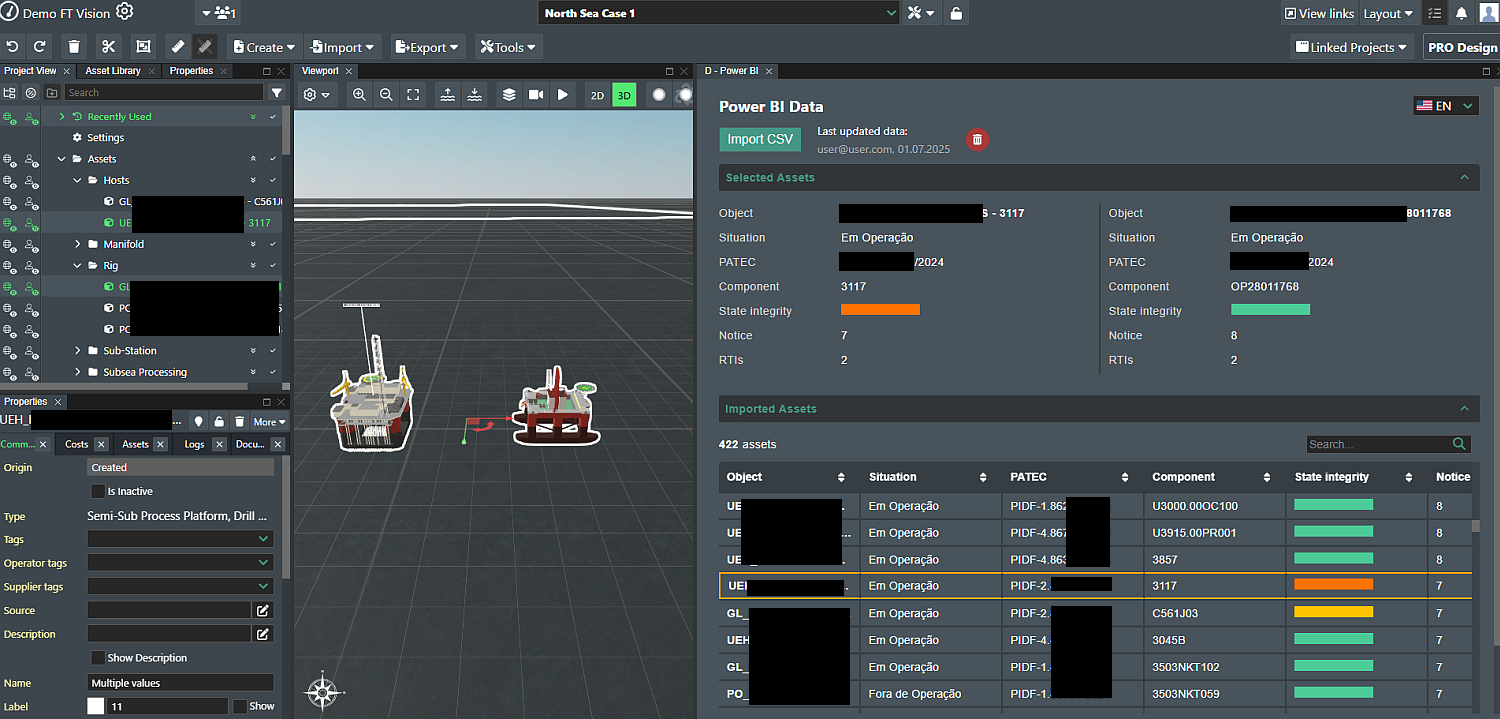FieldTwin PowerBI Integration
A FieldTwin integration that visualize detailed information about the selected asset in the FieldTwin Viewport.
Overview
- Users have the capability to upload Excel (CSV) files with data that are exported from the customers PowerBI platform.
- When a user selects an asset in the FieldTwin Viewport the PowerBI Integration using the name of the selected asset will try to find and display the detailed information about it.
- The PowerBI Integration allows users to select multiple assets and visualize and compare information about them.
- Users also have the capability to view all imported assets with the option to sort by specific column(s) and an option to search and filter by entering text.
- Users have the capability to delete the imported CSV file and remove all imported data and also to import a new Excel (CSV) file, which data will replace the previously imported data.
Requirements
- This integration requires FieldTwin 8.1.x or later
- Excel (CSV) file from customer with exported PowerBI data.
- The name of the selected FieldTwin asset must consist of two parts separated by " - ".
- The first part must be the name of "Object". The second must be "Component" identificator.
Implementation
FieldTwin Designer Frontend Features
Storage
The imported CSV file is stored in the FieldTwin Document storage through the FieldTwin Document API.
User Frontend
- Based on the user selection(s) the integration will display all available information for the selected asset(s).
- Users have the capability to see all imported data in the table.
- The table has features which allows users to sort data by specific column(s) and also to search and filter by entering text.
- The PowerBI Integration User Interface allows user to switch between English and Portuguese languages.
Known issues
Currently there are no known issues.