Cost Assist by Rystad Energy
Introduction
Accurate cost estimates are crucial for successful project approvals in offshore oil and gas. FutureOn’s FieldTwin and Cost Assist by Rystad Energy are now integrated to offer you a powerful combination of geospatial field development, dynamic visualization, and cost estimation. Get a clear view of project cost within a seamless workflow from appraisal through later project phases. You can also find more information here in the Rystad Energy Cost Assist Methodology PDF.
Features
Seamless Integration with Concept Development
Work in real-time, enabling up-to-date cost estimation by Rystad directly from a FieldTwin project.
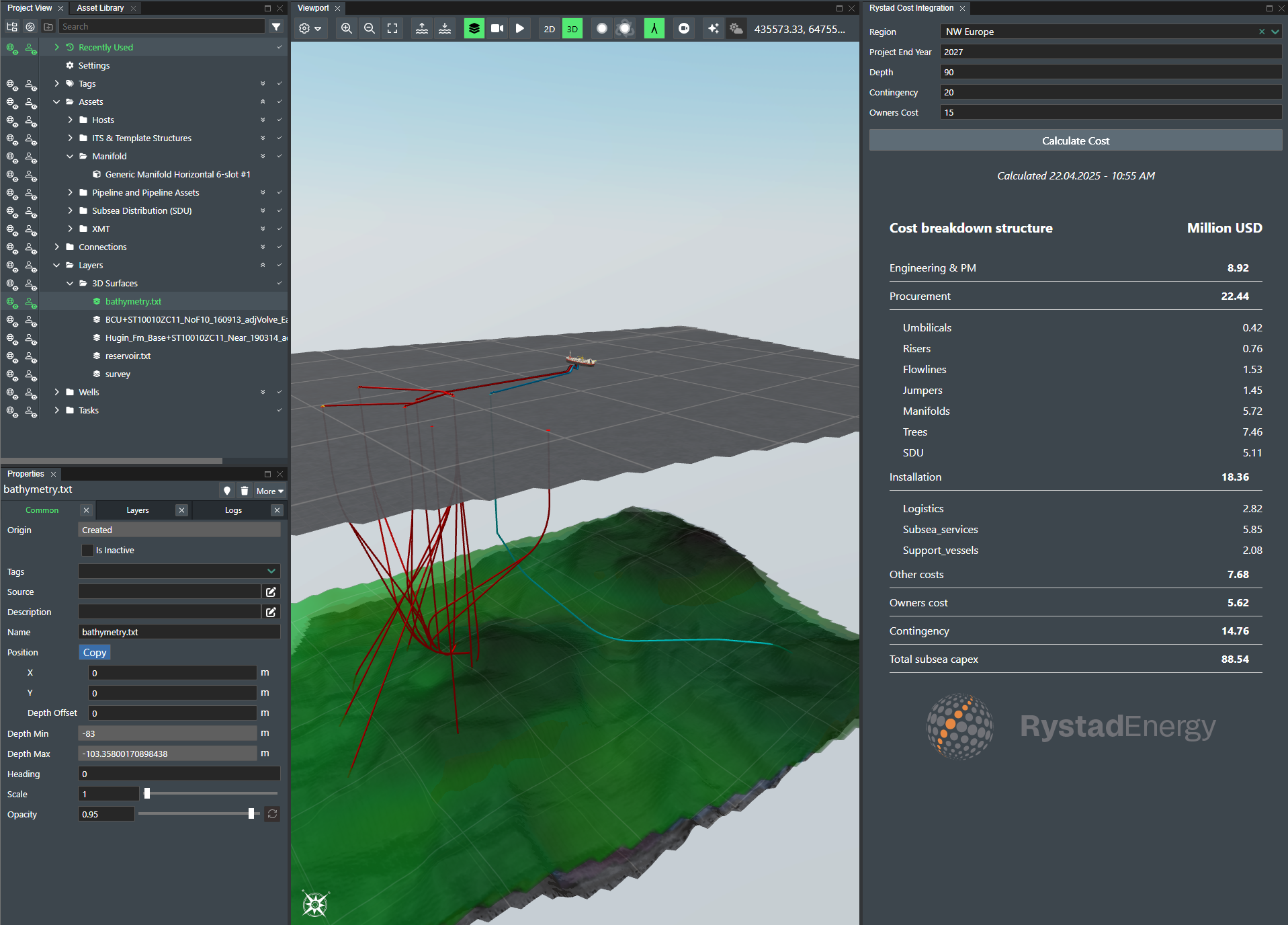
Benefits
Accelerated Project delivery
- Expedite project delivery from concept to operations, significantly reducing time spent on cost estimation and planning.
- Adjustments in a FieldTwin development concept study will update the CAPEX estimate in the Rystad Cost Integration in one-click.
- Teams can share and contribute to projects within a single environment, facilitating better, faster outcomes at a lower cost.
Clarity in Investments
- Quick-turnaround on P50 cost estimates empower you to make more informed, data-driven decisions that are essential for the success of energy projects.
- Inflation-linked forecasting enhances your ability to plan budget, allocate resources efficiently, and mitigate financial risks associated with fluctuating economic conditions.
Usage
Activate the Cost Assist by Rystad Energy by selecting it from the Layout Menu in the top right corner
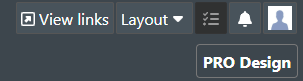
Complete all the input fields:
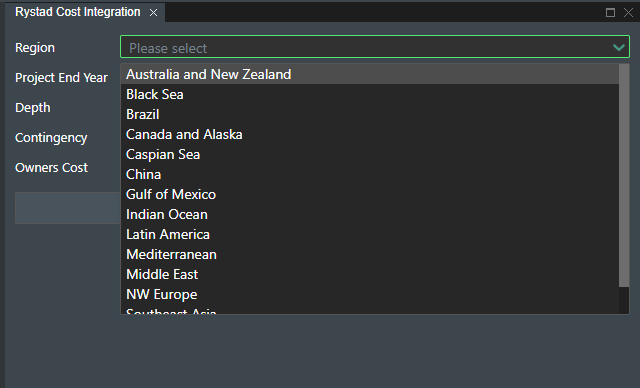
Check this if you want to include items from a parent project in the cost computation:
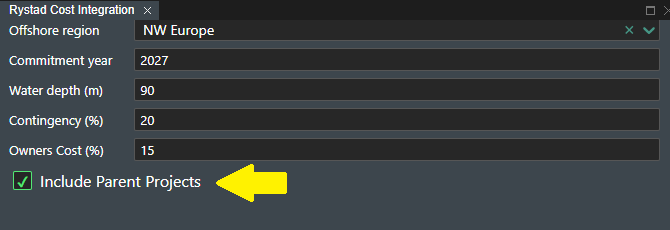
Click the "Calculate Cost" button to run the Cost Computation.

When the computation is done, the results will show below:
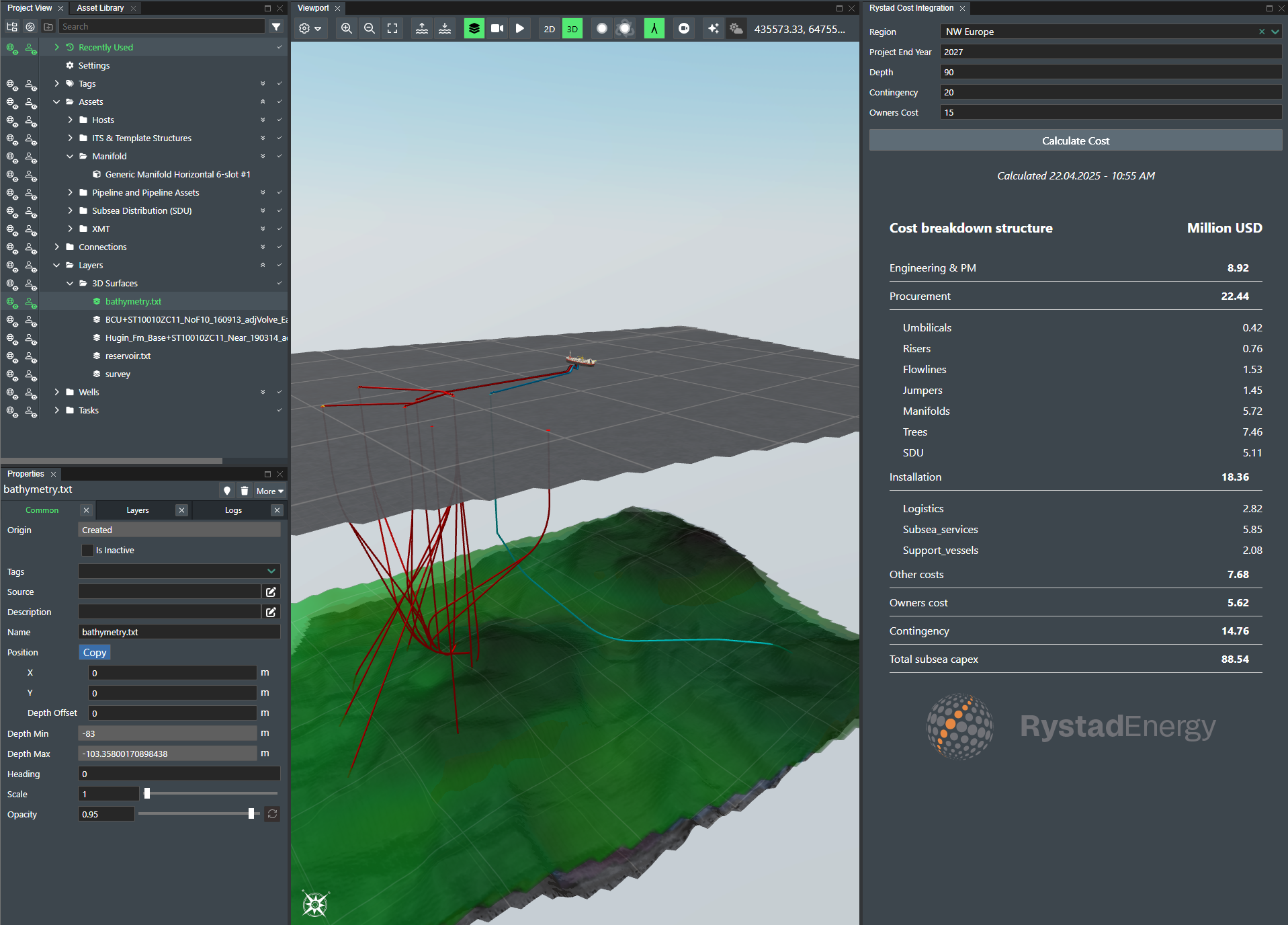
To validate the computation against the equipment list press "See resource count".
You then will see a list comparing the item numbers identified in the SubProject towards the items included in the cost computation.
They should match:
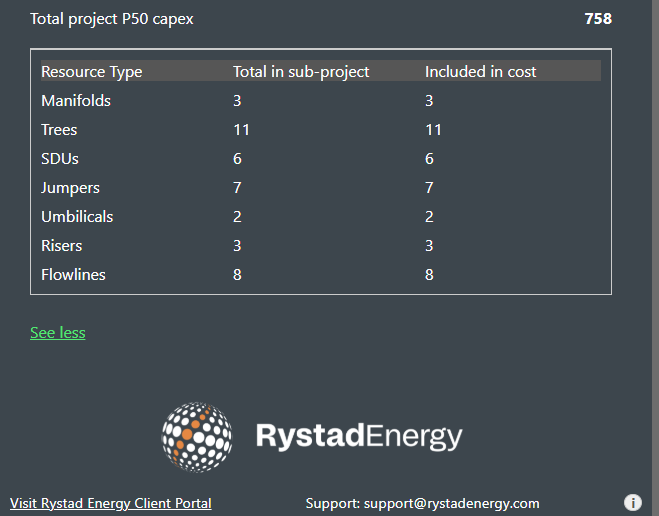
Integration Setup
Before setting up the integration check to make sure that you have administration rights to the account you wish to add the integration to.
Step 1 - API Endpoints
Make sure you have a valid API key and the requiered URLs for Calculation and Result set up correctly .
API Limits
Each API key is allowed a maximum of 50 requests within a replenishment period of 300 seconds (5 minutes). Queue: Requests exceeding the limit are queued (up to a maximum of 500). Rejection: If the queue is full or the rate limit is exceeded, the API responds with HTTP status code "429 Too Many Requests. Retry". The response includes a message indicating how long to wait before trying again.
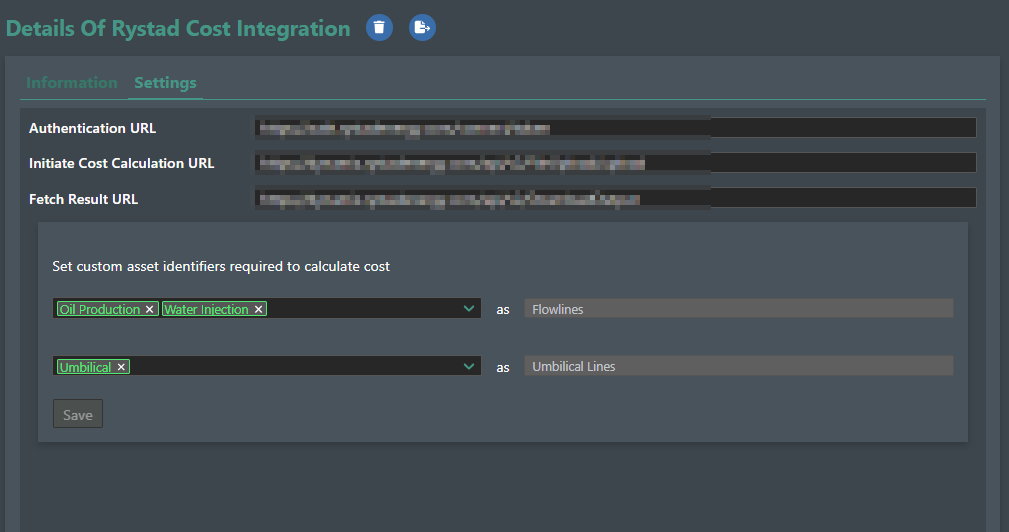
Step 2 - Flowlines and Umbilicals
Map the connections used in your account. We need to know which ones are Flowlines and which ones are Umbilicals.
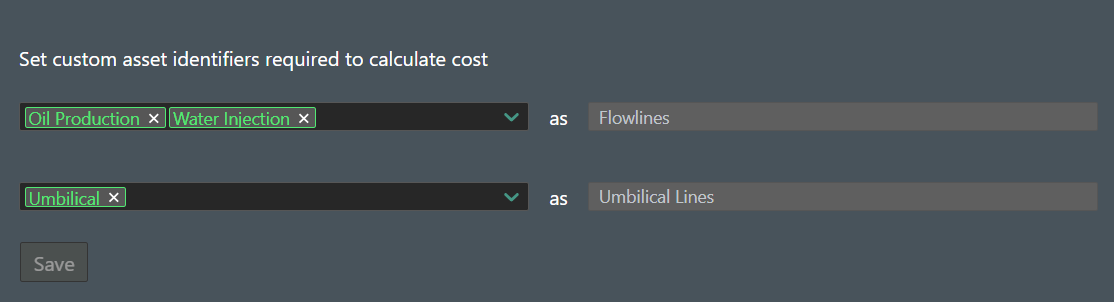
Step 3 - Assets needed for Cost calculation
The following Asset Categories are covered in the Cost Integration.
- Manifolds
- XMT's
- Templates (Number of slots will define the number of xmts inside (default as Vertical Production Trees))
- SDU's
Step 4 - Tags needed for Equipment identification
All XMT's, Manifolds, Templates and SDU's needs to be tagged to be identified for cost computation.
- Manifolds tagged as "Cluster" or "Template" (for smart models only)
- XMT's tagged as "XMT"
- Templates tagged as "Template" (Number of slots will define the number of xmts inside (default as Vertical Production Trees))
- SDU's tagged as "SDU"
- Smart Models like Templates where Manifolds and XMT are add on options within a Frame you need to Tag the Frame as a "smart asset Frame" and Manifold as a "manifold" and finally all the XMT's individually as "XMT (NOTE!: If the smart asset frame is not tagged we will disregard all the other models added inside the smart asset).
The following Tag structure should be available in you account:
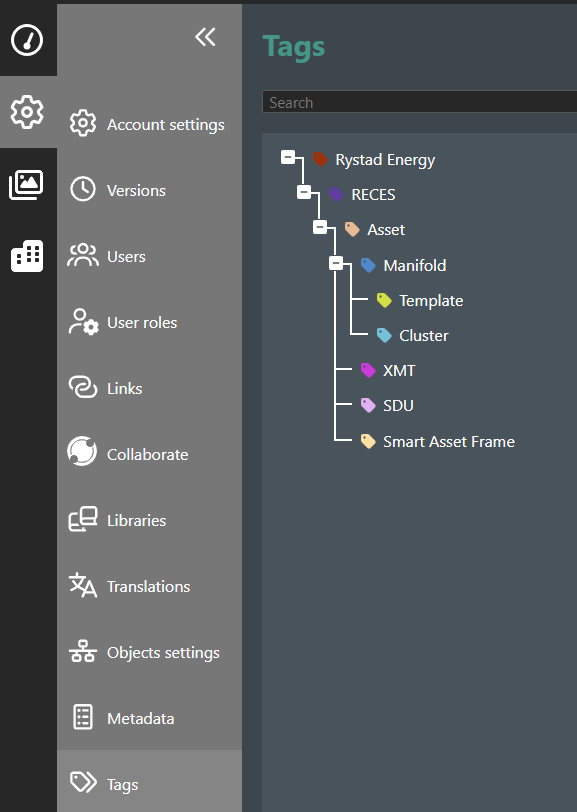
(NOTE!: You can pretag the equipment in the Object settings in FT Admin or you can add the tags inside the subProject before doing the cost computation)
Step 5 - Metadata needed for Cost calculation
All XMT's needs the following FutureOn standard metadata definition Function or your own equivalent version of it linked (Required: Data type: Choices, Names need to include "Production" and "Injection"):
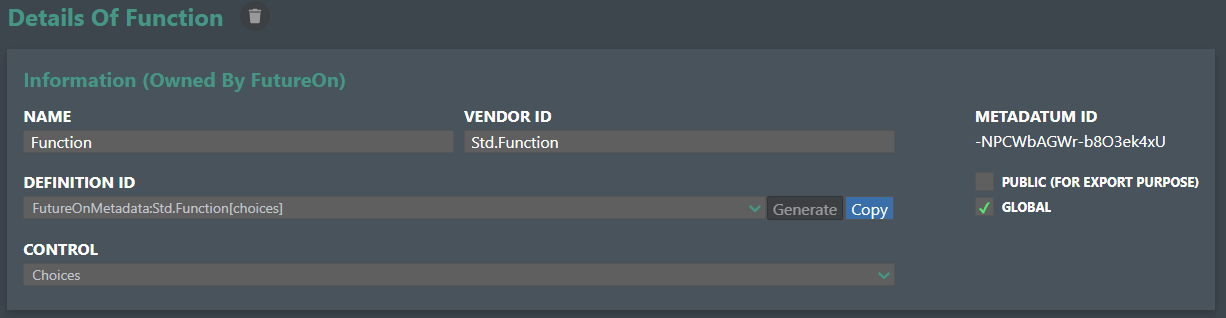
All XMT's needs the following FutureOn standard metadata definition "XT Type" or your own equivalent version of it linked (Required: Data type : Choices, Names need to include "Vertical tree" and "Horizontal tree"):
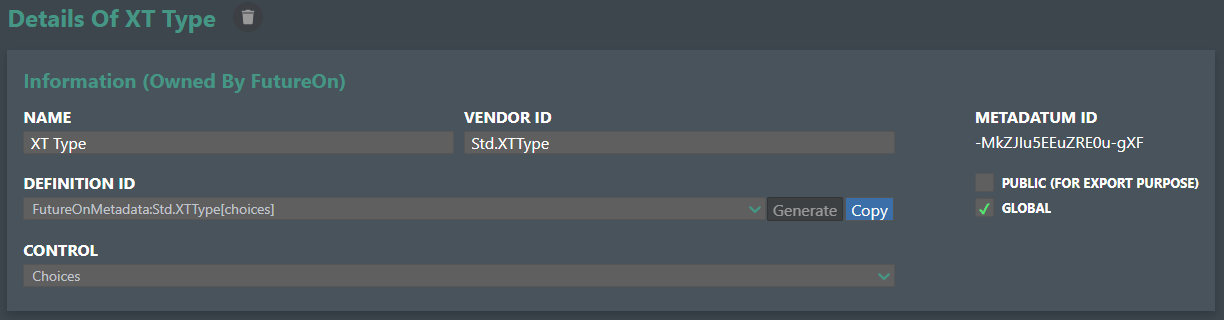
All Manifolds/Templates needs the following FutureOn standard metadata definition "NumberOfSlots" or your own equivalent version of it linked (Required: Data type : Choices, Names need to include "1-slot" .. "10-slot"):
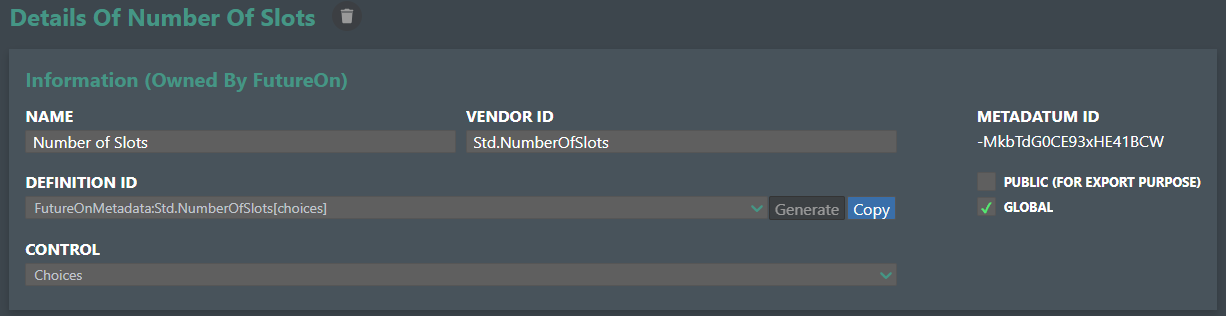
All Flowlines (NOTE! Even if they have design type RISER) they need the following FutureOn standard metadata definition "InnerDiameter" or your own equivalent version of it linked (Required: Data type : Numerical, Unit Category: Length, Unit Type Short Length, Default Unit: In):
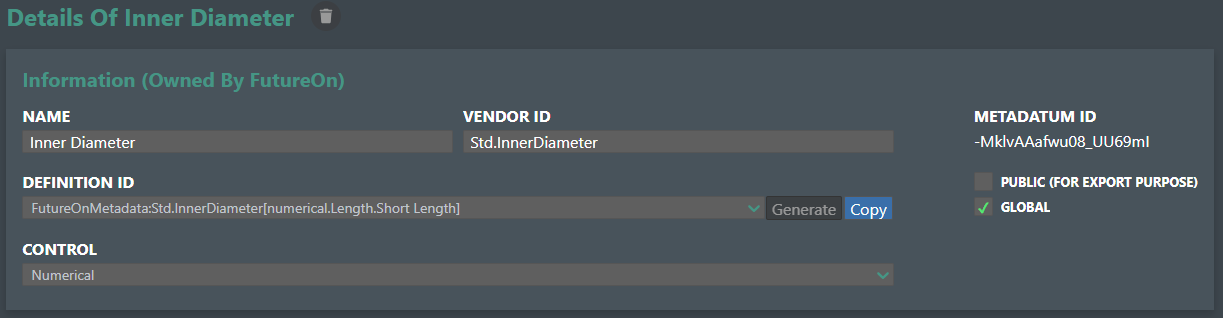
All Flowlines (NOTE! Even if they have design type RISER) they need the following FutureOn standard metadata definition "Function" or your own equivalent version of it linked (Required: Data type : Choices, Names need to include "Production" and "Injection"):
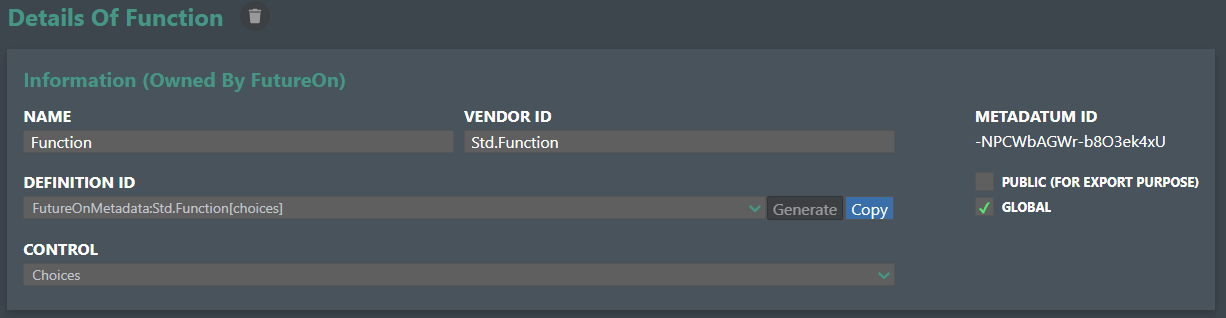
-
SDU's will be calculated by count.
-
Jumpers will be calculated by count and total length.
-
Umbilicals will calculated by count and total length (NOTE! Umbilicals with Design type: Riser will be counted as Umbilical)
-
Risers and Jumpers will be identified by the design type:
- Riser Lazy Wave
- Jumper Horizontal Z
- Jumper Vertical M
- Jumper Vertical N
(NOTE!: You can still free edit the catenaries to comply with you own design)