Olga Integration User Guide
Overview
The Olga integration provides a method for defining "flow paths" in FieldTwin Design (FT Design) that can be imported into SLB's Olga application for analysis and flow simulation.
A flow path consists of 2 or more field objects (staged assets or wells) connected together. A typical flow path might consist of all the oil production lines between a well and a topside vessel.
The analysis in Olga is only concerned with the well bores and the connections (pipelines) in the flow path. Olga version 2021.1.0, 2021.2.0 or newer is required.
Getting started
Define metadata for connections and wells
Olga is able to accept values for pipe Roughness, Internal Diameter, Wall Thickness, U-Value, Inlet Ambient Temperature and Outlet Ambient Temperature. Optionally, a well bore may also define a value for Top Perforation.
If some or all of these are required, they should be set up as metadata fields by an administrator in FieldTwin (a one-off procedure) and the values entered for each of the wells and the flowlines in the FieldTwin project.
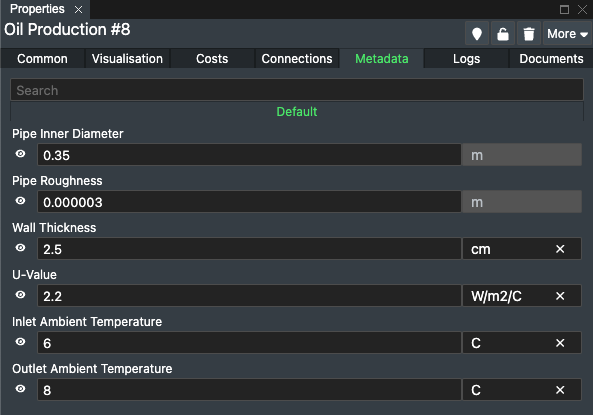
To enter metadata for a well or a well bore you first need to assign a Well Type (or for a bore, a Well Bore Type).
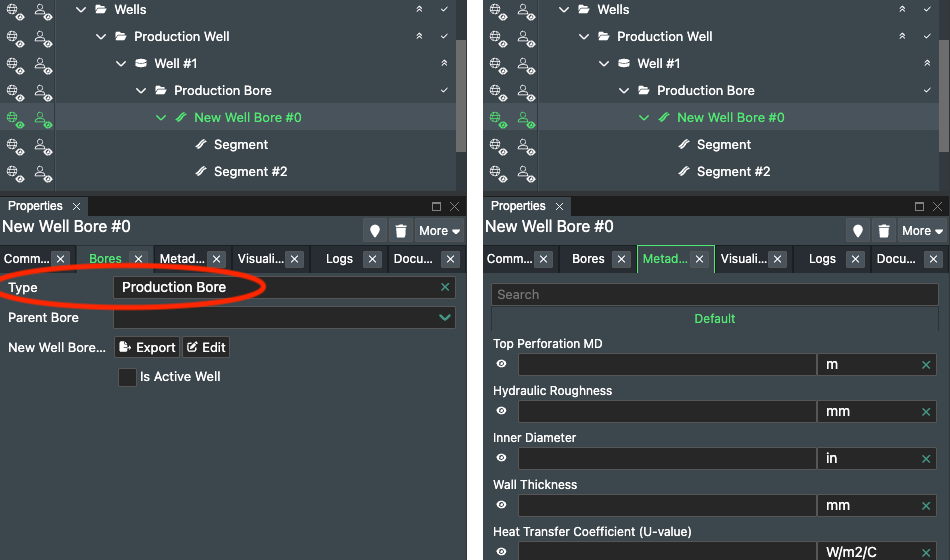
For wells, this metadata can be provided either for the well itself or for an individual well bore. If present in both places then the values for the active bore take precedence. As a special case, top perforation can alternatively be defined on a well bore segment so that its position can be visualized in FT Design.
Link assets to wells
FieldTwin does not allow connections to be directly attached to a well, but rather with an interfacing asset such as a template or a christmas tree. For a well to appear in a flow path, it must be linked with its corresponding asset.
Linking a christmas tree to a well
Tree assets in FieldTwin automatically have a Well attribute that must be set as required.
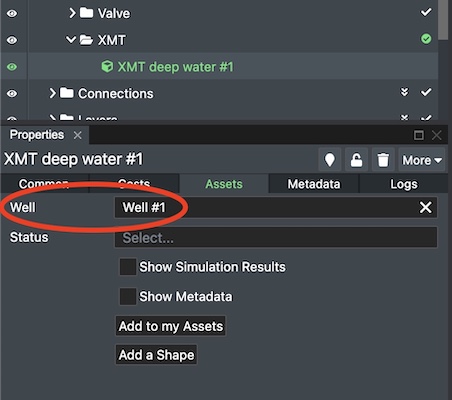
Linking a template to its wells
Because a template has several "slots", it may link to several wells. This requires metadata fields to be set up by an administrator in FieldTwin (a one-off procedure), one for each slot in the template. Each slot should be of type Asset, with the asset category set as XMT. The asset type can be a virtual asset if no physical tree is present in the model.
Once this has been set up, you can assign each slot to a well, along with the related connection point in the template.
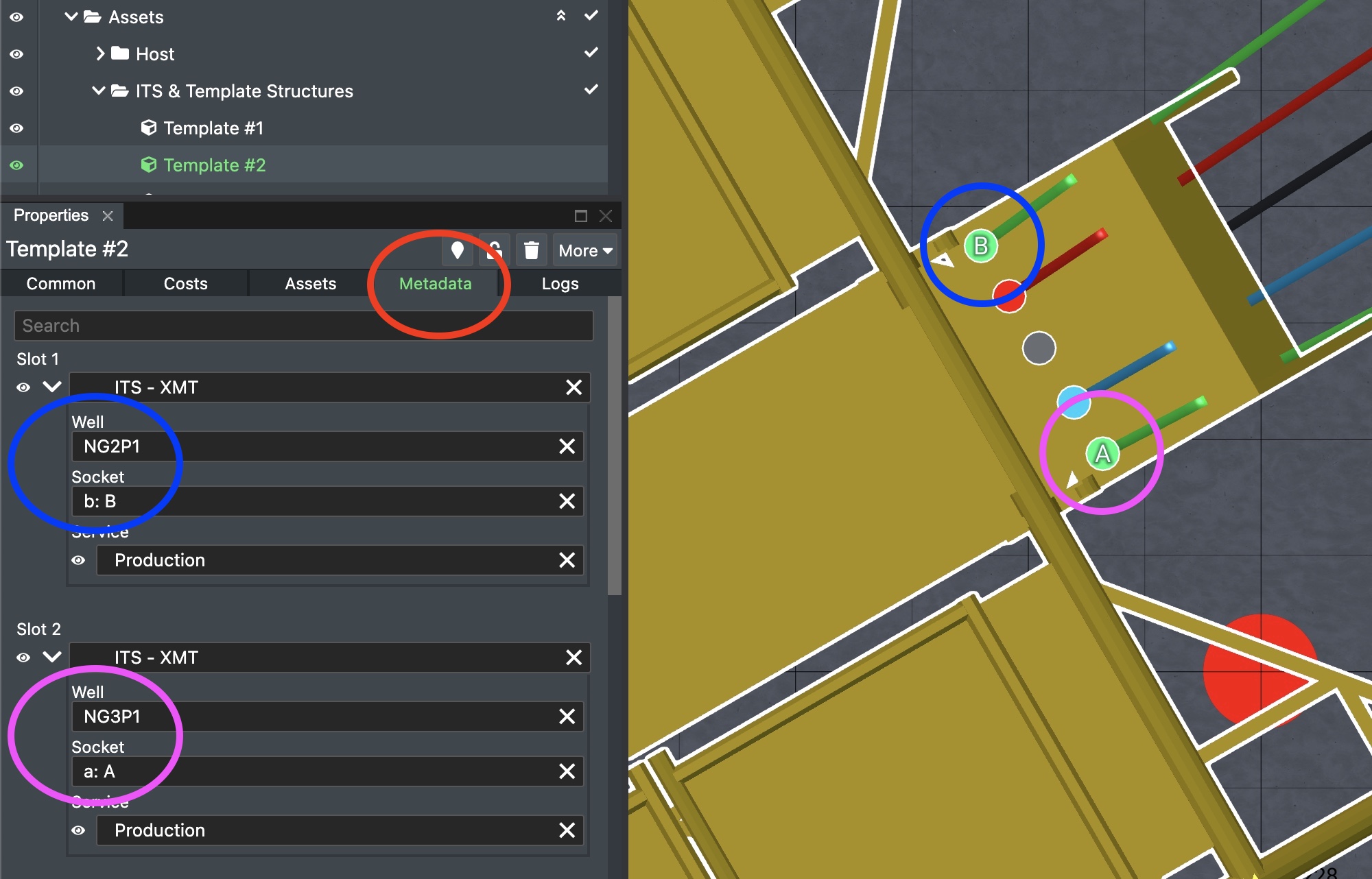
Define routes through assets
For an asset such as a template or manifold there can be many possible entry and exit points, with internal piping and routing that is specific to that asset. To model the internal routing in FieldTwin so that a flow path can "follow" it correctly, label the connection points on the asset.
Find the asset in FT Design then press the Edit Connection Points button on the main toolbar. Select the entry point of a route and label it, for example "A". Then select the route's exit point and label it with the same value "A". For the next route, label the entry and exit points "B", and so on.
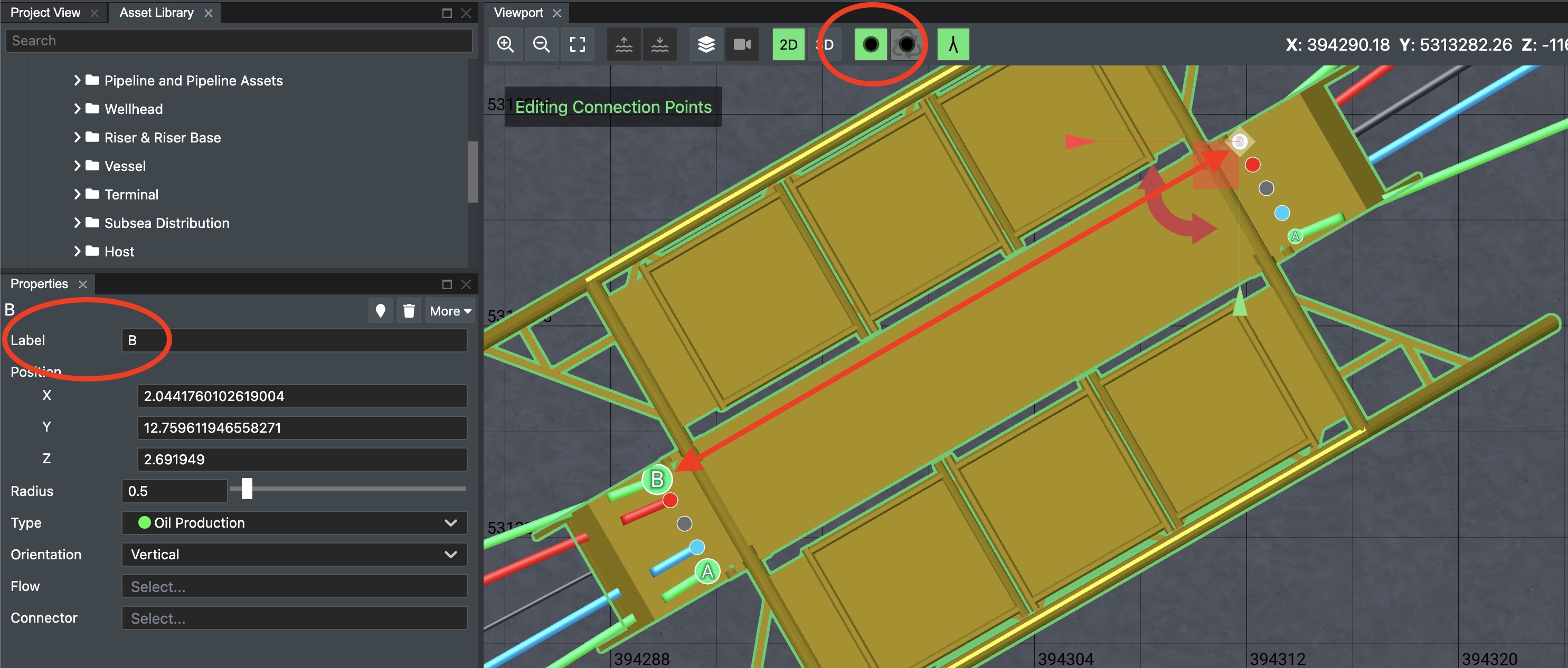
This step is only required for assets where the routing is ambiguous. In the above example, because 2 green oil production lines enter the template, and 2 leave. The other routes are known because there is only one route of each type.
Using the integration
Start by selecting the "Olga" tab in the bottom row of tabs in FT Design. If it is not shown, press the Layout button and select it to show it.
The integration operates on a per-subproject basis, so the following procedure applies each time you switch project or subproject.
flow path search
In the Olga tab, select a starting point for the flow path search, optionally select an end point, and optionally limit the flow path to a particular connection type. If these options are hidden, press the Edit button below the description of the current search.
Once the values are set, press Save.

After the flow path search has completed the list of possible flow paths will be shown. Saved flow paths (if any) will be shown at the top, with unsaved flow paths listed below. To work with a flow path in Olga you first need to save it.
For each flow path in the results list you can find an individual element by clicking on its name, or you can show the whole flow path by choosing Select All from the flow path's Actions menu.
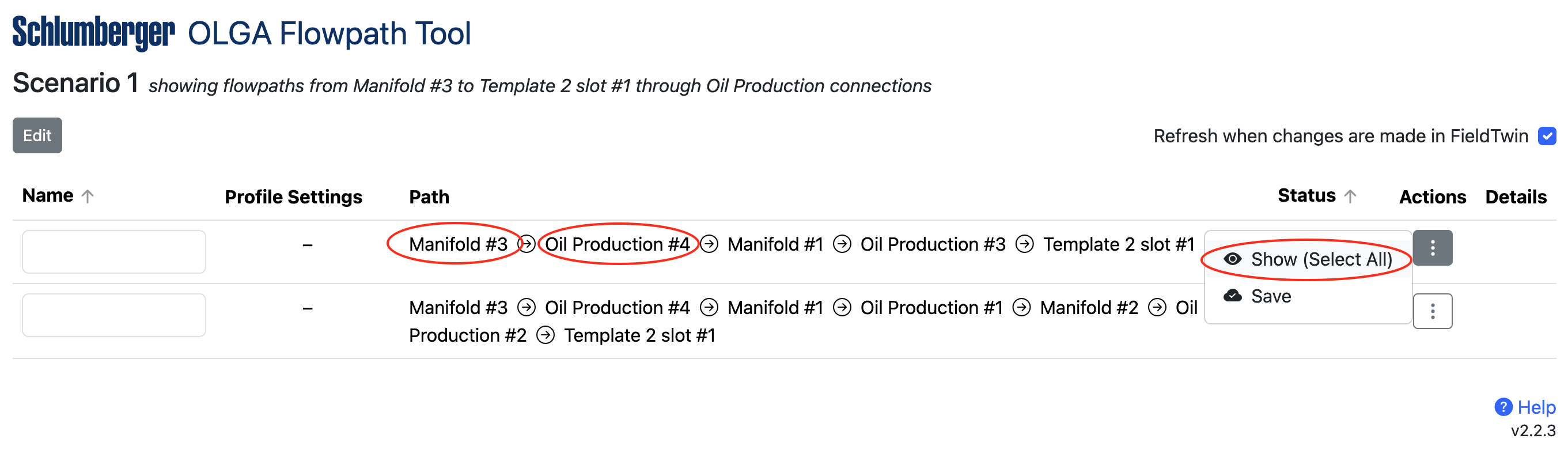
Set the Refresh when changes are made checkbox if you wish to automatically update the list of possible flow paths and their statuses as you make changes to the field in FT Design.
Saving a flow path
The remaining actions in this guide require a flow path to be saved. To save a flow path, enter a name in its text box and choose Save from the flow path's Actions menu.
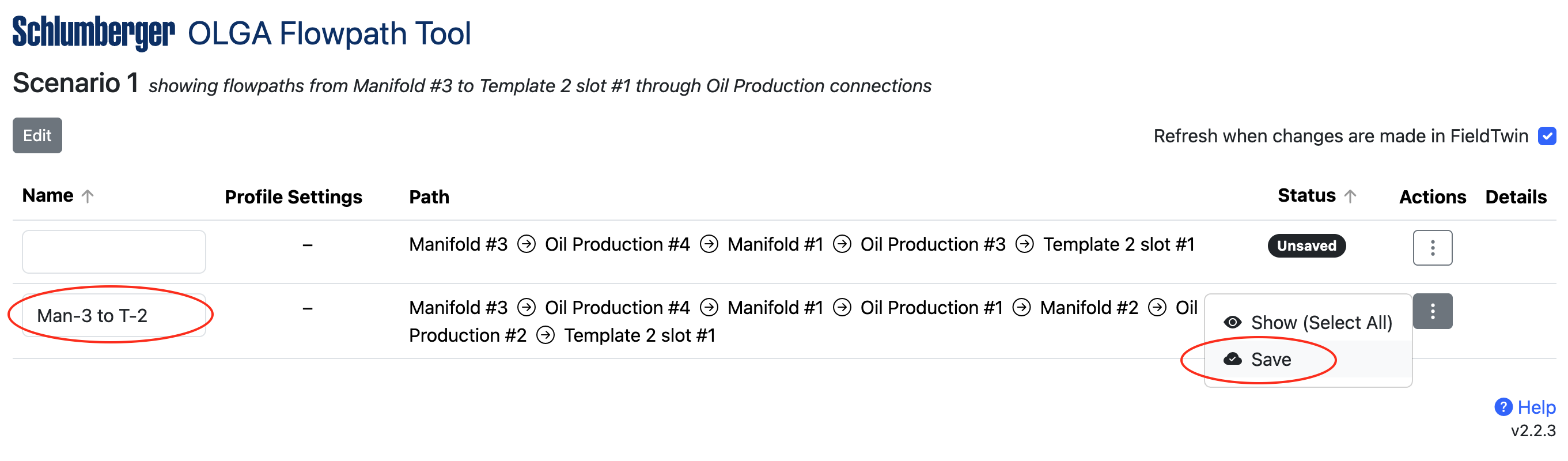
Optional - trimming a flow path
If you want to work with a portion of the whole flow path, choose Trim from the flow path's Actions menu. This will give you the ability to trim the flow path from either end. Press OK to save the trimmed path or Cancel to discard the changes.
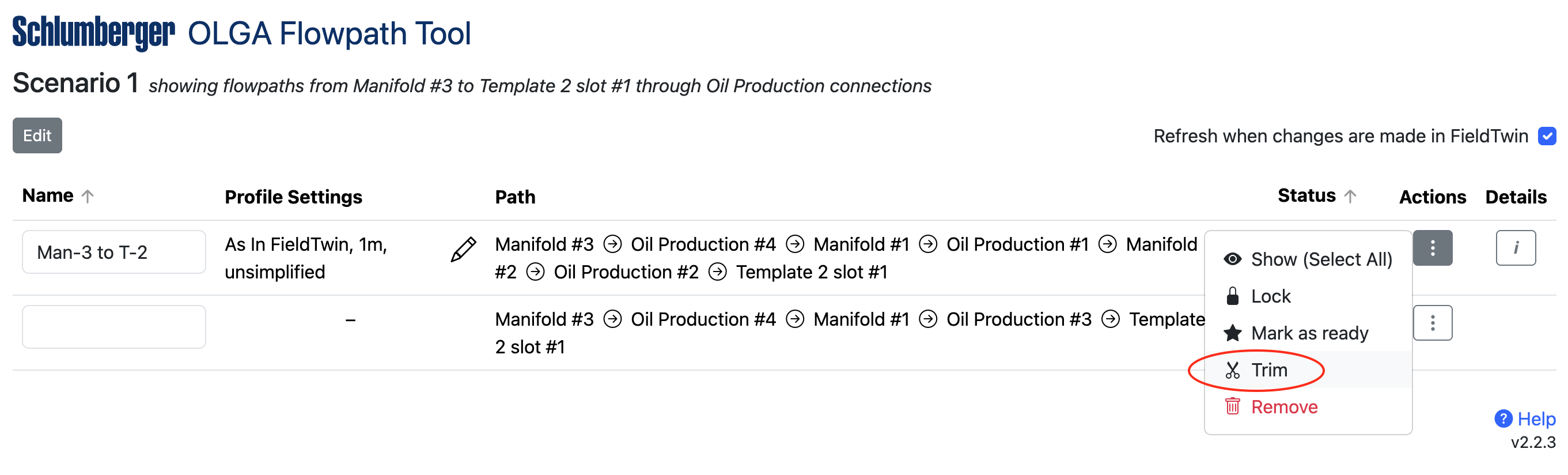
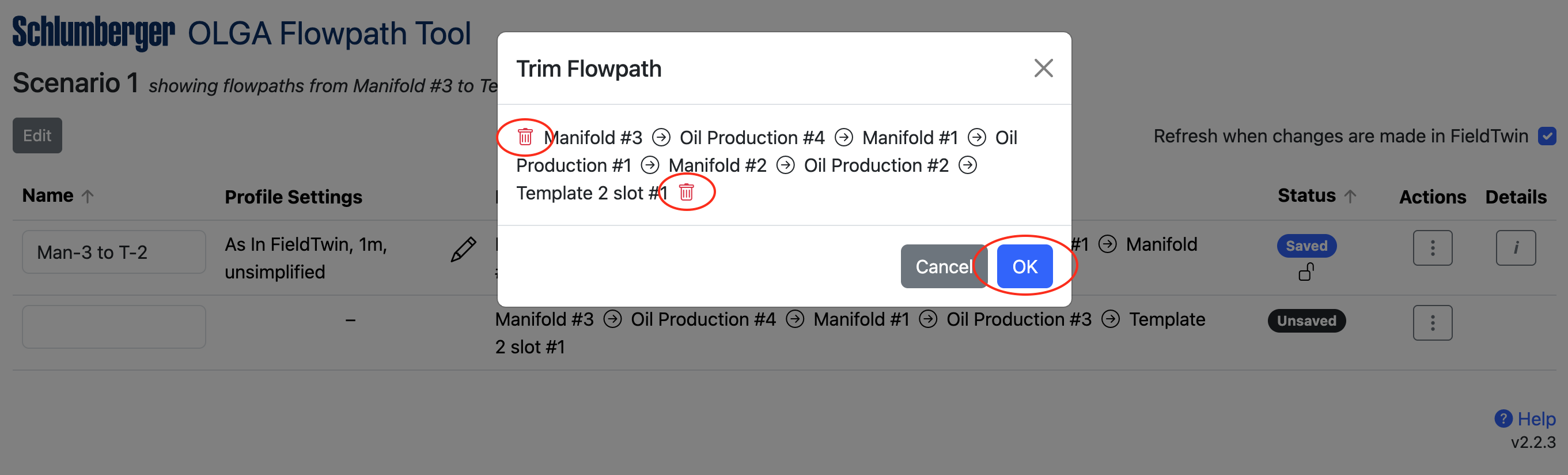
Optional - locking the items in a flow path
You can lock all of the staged assets and connections in the flow path to prevent another user from making changes to the flow path objects while you are working. To do this, press Lock from the flow path's Actions menu. Once locked, the menu item changes to allow you to Unlock.
Correcting flow path problems
Some saved flow paths may display a yellow or a red status message.
- Status Invalid - this indicates that the field layout has changed since the flow path was saved and the flow path now references deleted or reordered elements. Hover over the status message to view the problem. You may be able to remove a deleted element by using the Trim function, otherwise remove the invalid flow path by choosing Remove from the flow path's Actions menu. Check the list of unsaved flow paths for a replacement path that reflects the latest field layout.
- Status Missing Value - this indicates that the flow path is missing a name or a value in the export options. Hover over the status message to view the problem. A flow path must have these values set before it can be marked as Ready.
- Status Needs Metadata - this indicates that one or more wells or connections in the flow path is missing a required metadata value (for example roughness or internal diameter) or unit. Hover over the status message to view the problem. Correct this by clicking on a well or connection in the flow path to select it, then select the Metadata tab in Properties in FT Design and fill in the missing value or unit.
- Status Needs Well Data - this indicates that a well in the flow path does not have a trajectory defined. Correct this by selecting the well and choosing Edit from its context menu. Create a bore and set its Path, or use the Add Bore From File function, or use FutureOn's Well Assist integration to create a realistic path.
After correcting a problem, if the automatic Refresh when changes are made is not enabled, use the manual Refresh button in the integration to update the statuses of the saved flow paths.
Saved flow paths without any warnings can be marked as Ready. Ready flow paths can be imported from the Olga application.
Setting the export options for a flow path
By default, the integration provides Olga with:
- The full well bore path for a well
- A generated profile as described below for manually designed connections, with regularly spaced points (every 1 meter or 1 foot by default)
- The imported XYZ data for imported connections, where Z depends on the Connection Follows Bathymetry option that was given at import time
- No simplification of points
You can change these defaults by pressing the edit (pencil) icon next to a profile description in the flow paths list.
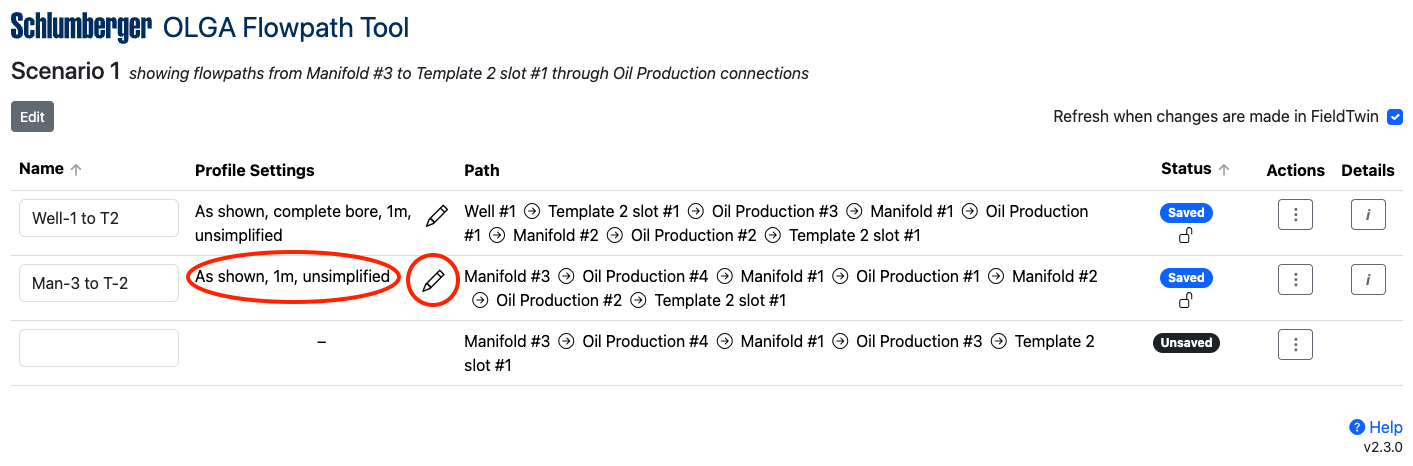
Options for wells
With a flow path that includes a well, the following 3 scenarios are possible:
- If the flow path begins with a well, the trajectory of the well's active bore is provided to Olga, starting from the end* and going up
- If the flow path ends with a well, the trajectory of the well's active bore is provided to Olga, starting from the top and going down*
- If the well is in the middle of a flow path, it is ignored and not followed
* If top perforation is defined in your environment, you can choose whether to provide Olga with the full bore path or the bore path from the top perforation point. If top perforation is not defined in your environment, the full bore path is always provided and the option below is not shown.
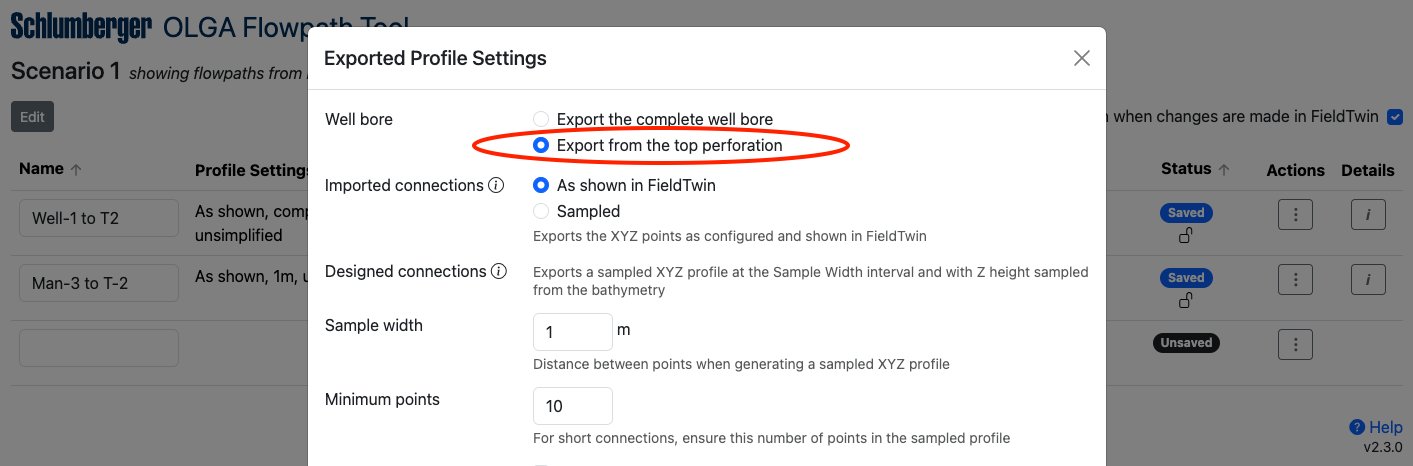
If you do not want to supply the well bore to Olga, trim the flow path to remove the well so that the flow path begins or ends with the well's connecting asset (tree or template) instead.
Options for connections
A flow path may consist of 2 distinct types of connection:
- Connections that were manually drawn or designed in FieldTwin
- For these connections FieldTwin generates a connection profile by joining up the start and end and mid points and placing the connection on top of the bathymetry layer (excluding the floating portion of a riser)
- Connections that were imported via FieldTwin's Import menu, or through the Rules Engine,
or the API, or the Span Estimation Tool
- These may show a Design Type of Imported in the Properties panel
- For these connections FieldTwin can either use the imported XYZ data or it can generate a connection profile the same as above
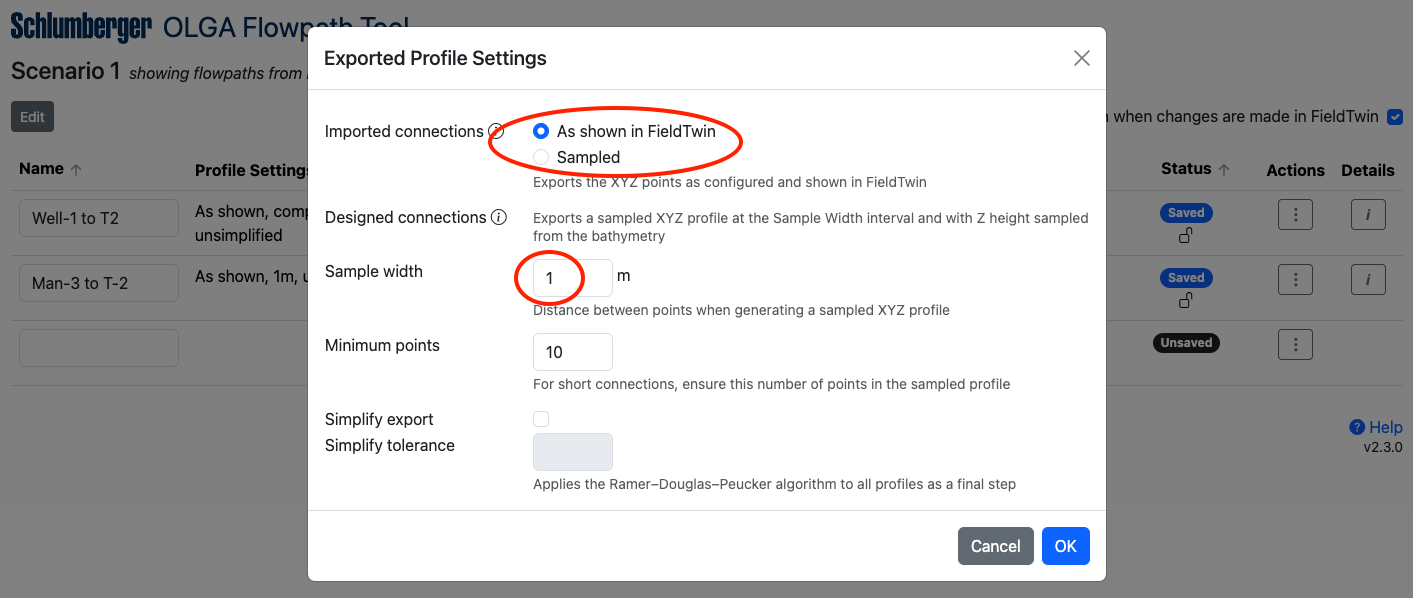
The available options for imported connections are:
| As shown in FieldTwin | Sampled |
|---|---|
| If the connection does not follow the bathymetry, provides the originally imported XYZ points unchanged | If the connection does not follow the bathymetry, generates a new profile that follows the path of the original XYZ points |
| If the connection does follow the bathymetry, generates a new profile that follows the path of the original XY points but sets the Z value from the bathymetry | If the connection does follow the bathymetry, generates a new profile that follows the path of the original XY points but sets the Z value from the bathymetry |
There are no equivalent options for 'designed' connections, since only the user defined geometry points are available in FieldTwin.
The Sample Width setting controls the approximate spacing of points when generating an
XYZ profile for Olga. The lower the value (minimum 1) the more points are included.
Since FieldTwin 8.1 the point spacing is more dynamic, and extra points are automatically
added (with spacing below 1 if necessary) for locations where a connection bends sharply
or the bathymetry/terrain changes quickly.
Depending on the value of Sample Width it is possible that short connections would be exported with a very small number of points. The Minimum Points setting ensures a minimum number of points in the exported profile [* see below], overriding Sample Width when required.
You can optionally simplify the exported profiles to reduce the number of points by
removing points that fall in a straight line. This function uses the
Ramer–Douglas–Peucker algorithm
when enabled. The lower the tolerance (minimum 0.01) the fewer points are removed.
Simplification applies to all profile types for both 'designed' and imported connections.
* As simplification happens last it is possible that a simplified profile will contain fewer points than the Minimum Points setting.
Press OK to save your changes or Cancel to discard them.
Viewing the final profile types
To see the list of all wells and connections in a flow path and what type of profile will be exported for each, return to the main flow path list and click the flow path's Details button. In the list of connections you can hover over the "i" icon to see the reason why that profile type applies.
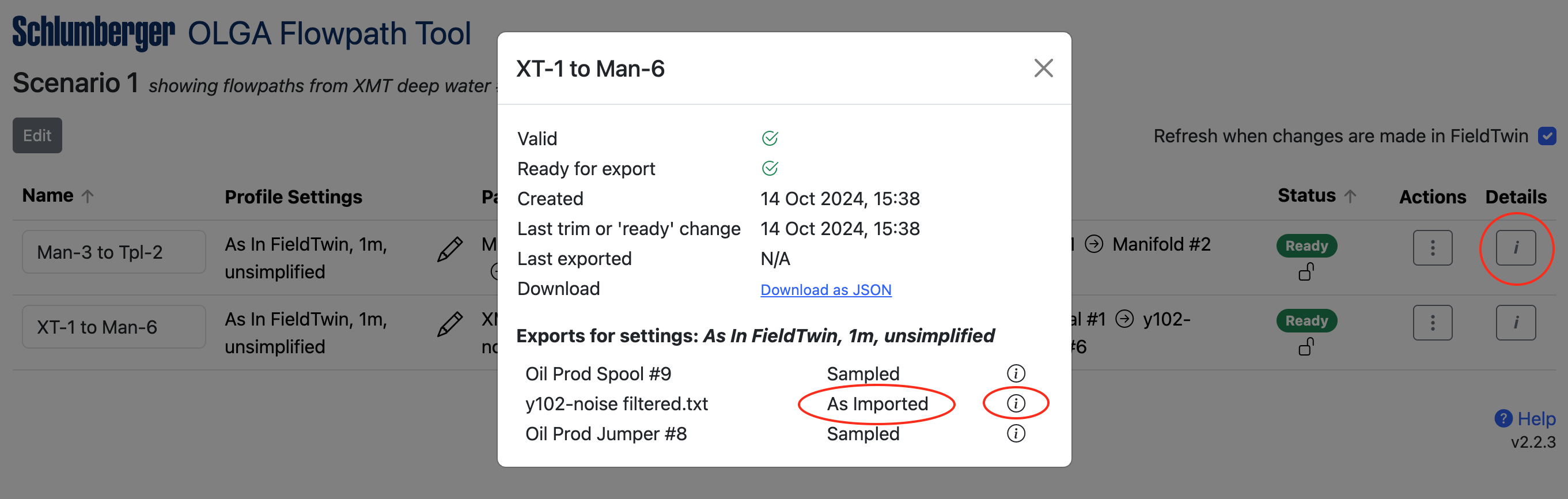
Marking a flow path as ready for Olga
When you are ready to use the flow path in Olga, choose Mark as ready from the flow path's Actions menu. The flow path's status will be shown in green if it passes all checks, and you can switch to the Olga application to continue.
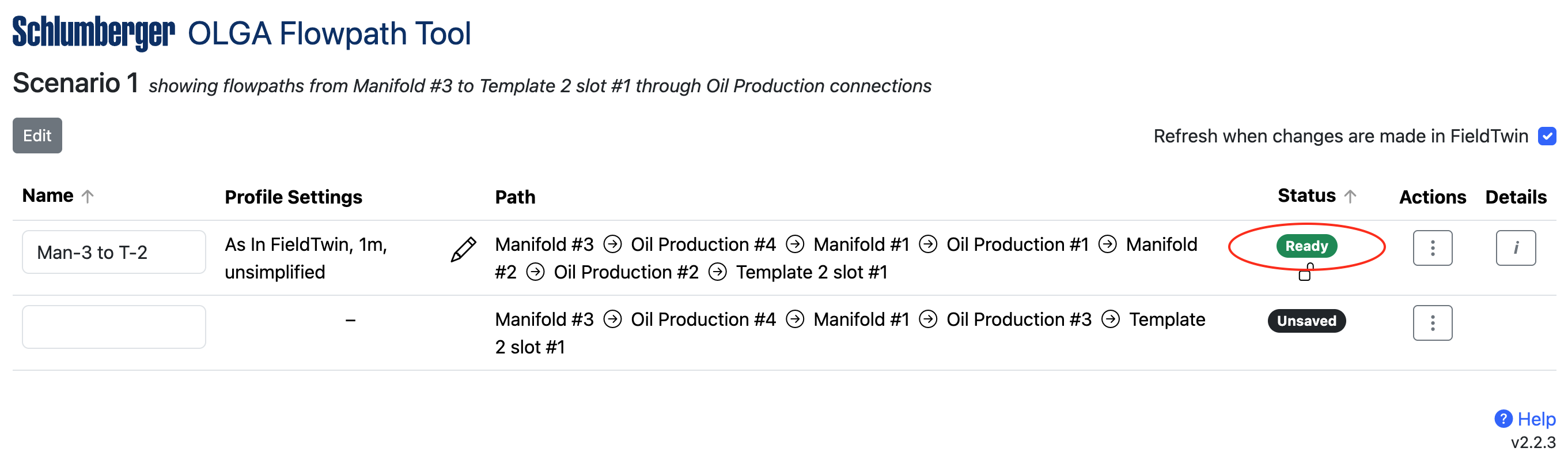
A Ready flow path can be moved back to the Saved status by choosing Mark as not ready from the flow path's Actions menu.
Unsaving a flow path
To remove a flow path from the list of saved flow paths, choose Remove from the flow path's Actions menu.
None of the staged assets or connections in the project are affected by this action.
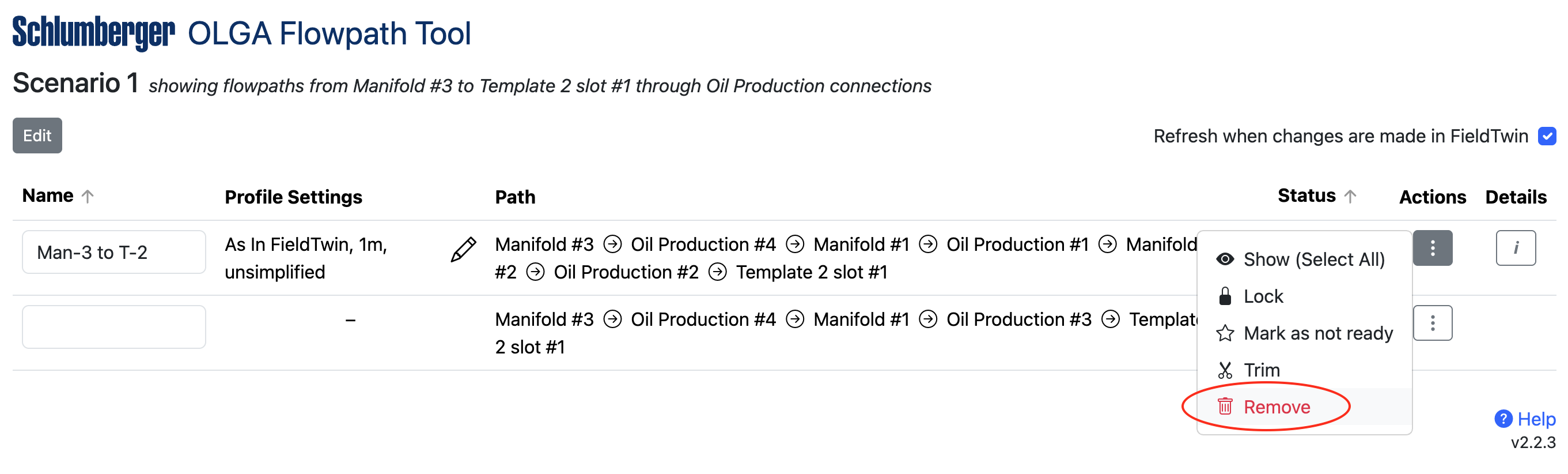
After removal, if the removed flow path matches the current search criteria it will reappear in the list of available unsaved flow paths.
Continuing in Olga
Launch the Olga Profile Generator Tool as shown below:
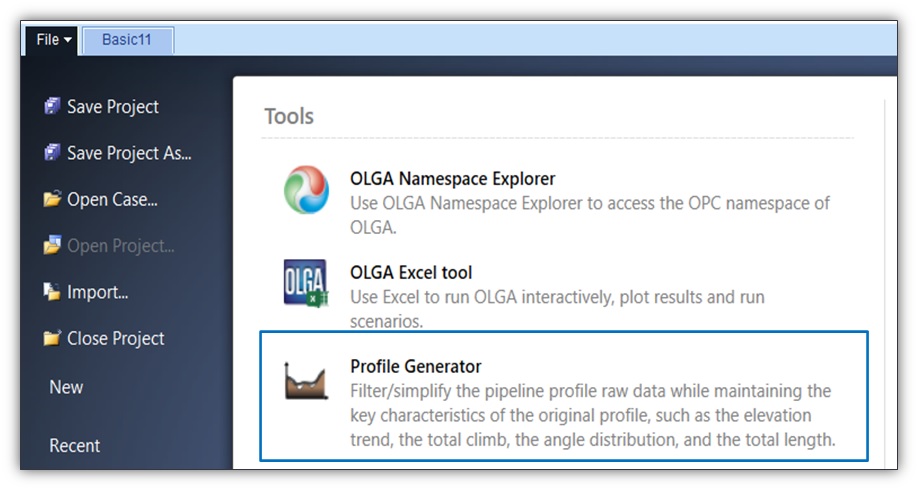
In Olga, you can import flow paths from FieldTwin using Olga's Import from Cloud function.
To use the import function you need to have a FieldTwin user account registered with the same email address as your SLB Delfi account, but you do not need to have FT Design open.
The first time around, the import will ask you to log in using your Delfi credentials. Once this is done, you will be able to select a FieldTwin project, subproject, and saved Ready flow paths without leaving Olga.
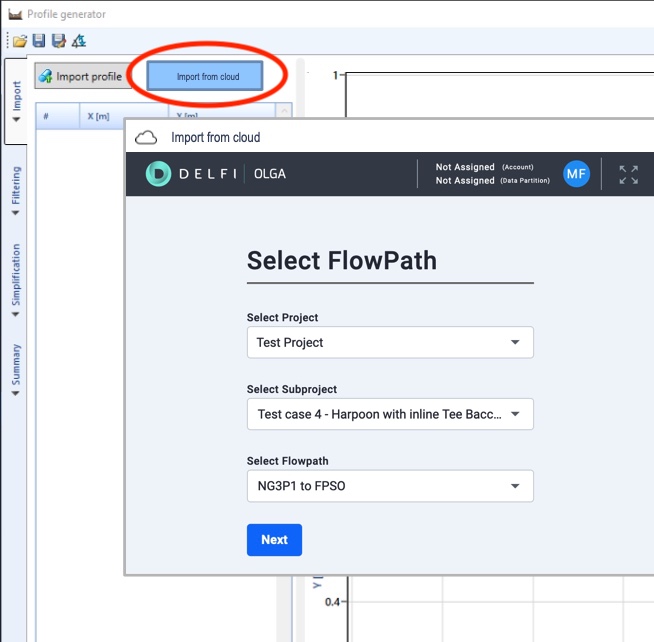
From here you can analyse the flow path from your Olga project. If you make changes to the layout of the path in FT Design, you will need to import it into Olga again to bring in those changes.
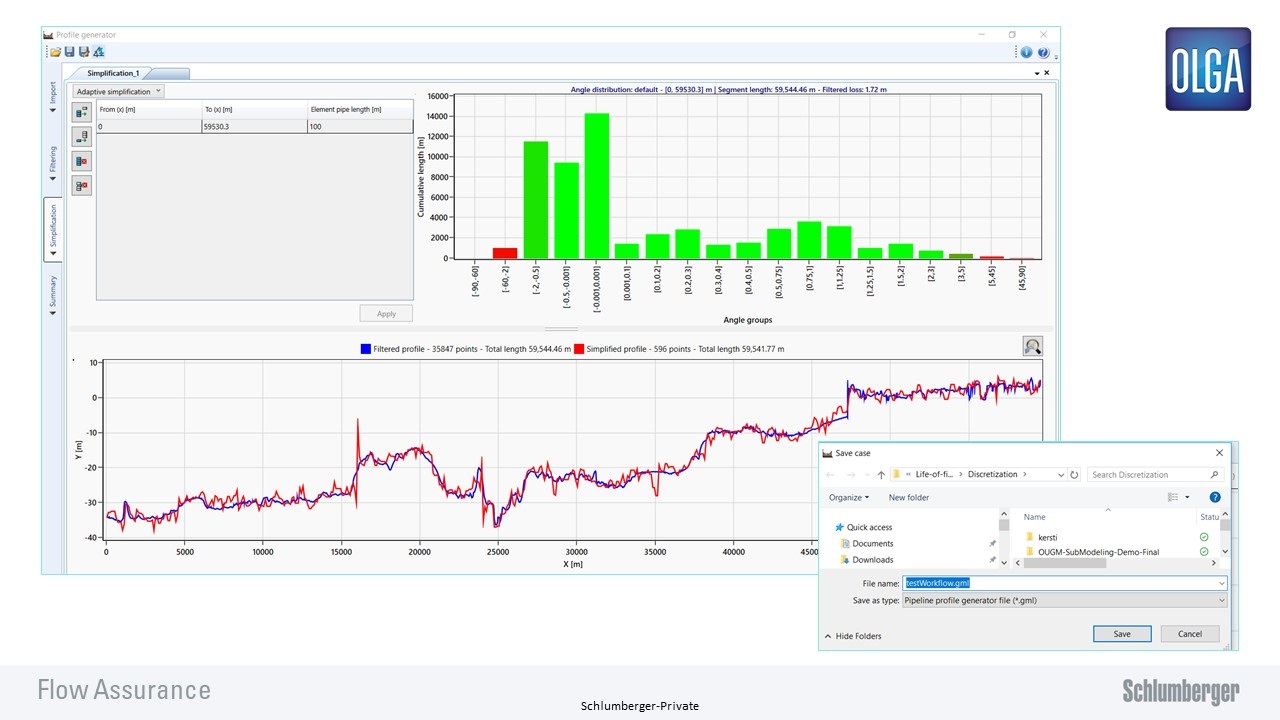
Now you can leverage simplification and filtering options in Olga.